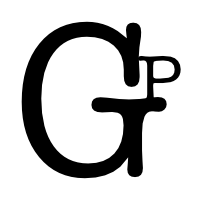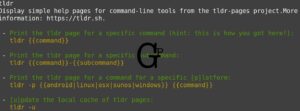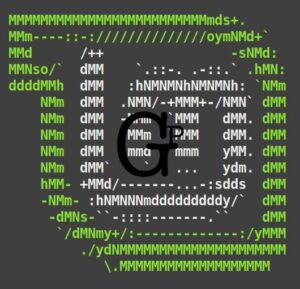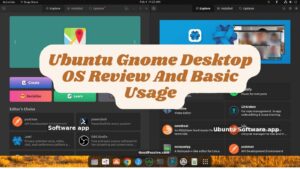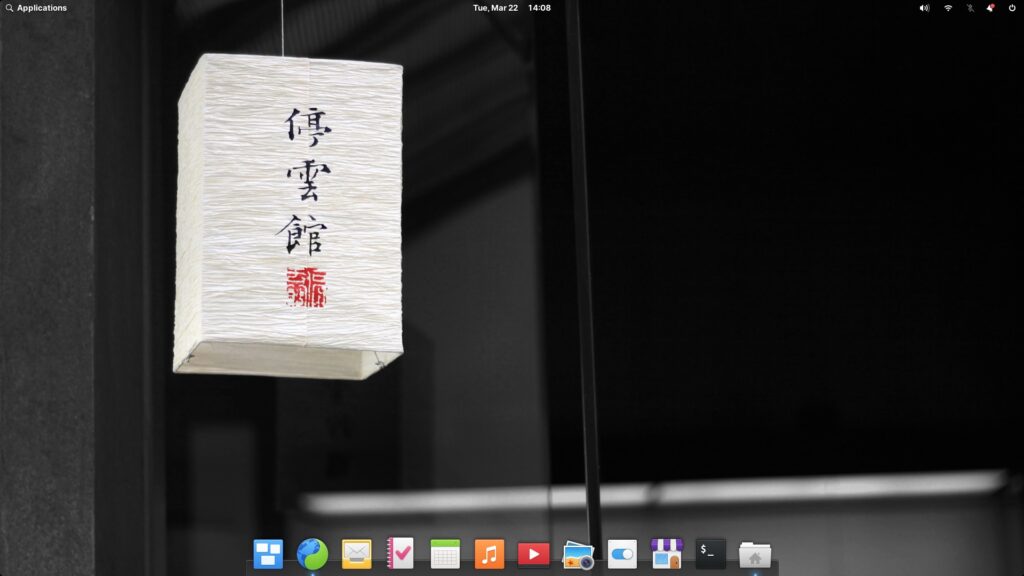
Following the previous Linux post, this is an update to Easy Guide: Good Linux For Your Home & Business and a newer post here Elementary OS Review And Basic Usage.
This is based on my current experience and findings in my quest for a good Linux for a Mac computer (and may work for non-Mac as well). Elementary OS is the only Linux OS I purchased online recently for my little project to revamp an old Mac Mini.
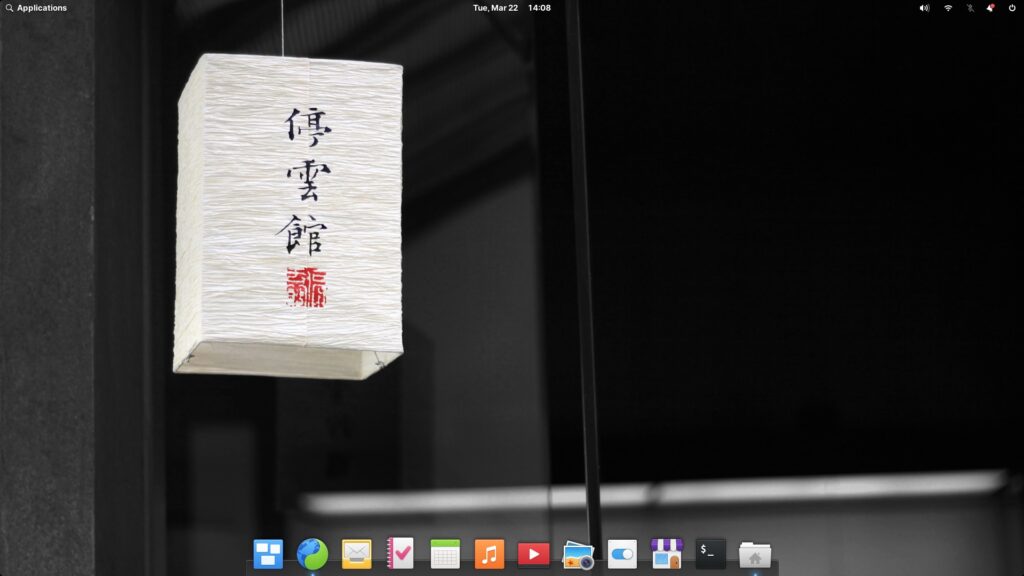
Benefits of Elementary OS for Mac computer:
- Aesthetically closest feel for Mac OS desktop
- User-friendly Linux in terms of functinalities and appearance
These are based on my personal experience. Below is a more in-depth detail of the benefits and solution in a review. Elementary OS can also boot up quickly and shut down even faster like other Linux desktops.
Review of Elementary OS for Mac computer: How to enhance the user experience
I downloaded it after purchase (about 2.6GB), checked the checksum with SSL sha256 terminal command against the published one, flashed it on a Kingston USB 16GB drive with Balena Etcher, and finally shortly live tested it on an old Mac Mini before reboot and select install on hard disk with the Erase and Install option.
Update: Below Wifi driver problem for Mac may have been fixed and tested working fine as far.
The built-in Wifi driver problem
As expected, the built-in Mac Mini Wifi driver is not detected or working. So I followed some basic instructions to install the b43 Broadcom Wifi (we will need another way to connect to the internet to download the driver). However, after some hours of use, the internet is unstable and I suspect it is the Wifi Broadcom driver’s inconsistent performance issue. Now, I want to remove the b43 wifi driver but I have to execute the following line every time after reboot to disable it:
sudo modprobe -r b43I searched and with instruction from Stackexchange added the following with sudo nano /etc/modprobe.d/blacklist.conf
blacklist b43Nano editor is simple, click Ctrl+O and enter to save. Ctrl+x to exit.
My advice is to use an external Wifi device e.g. D-Link adapter for connectivity and leave the Broadcom driver alone.
The Wi-fi status icon and notification appear on the top-right like a Mac desktop.
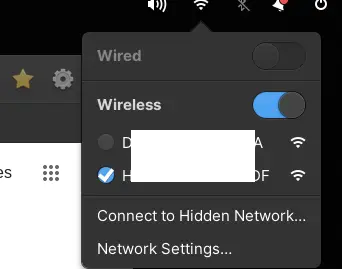
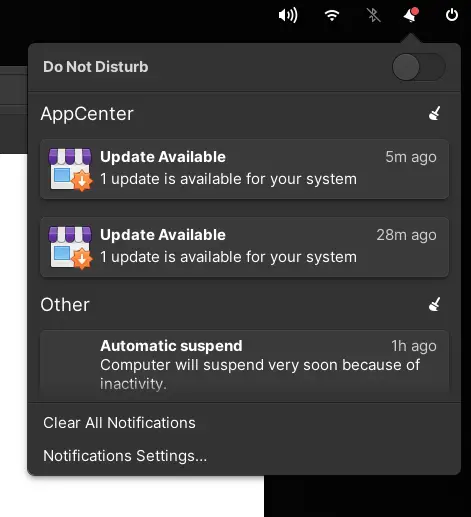
Audio output
Like Fedora or others, the audio output defaults to the Mac Mini’s built-in speaker. However, Elementary OS’s audio settings to HDMI output from All settings->Sound has been the easiest or clearest. You may even change the audio output from the sound icon near the top-right corner.
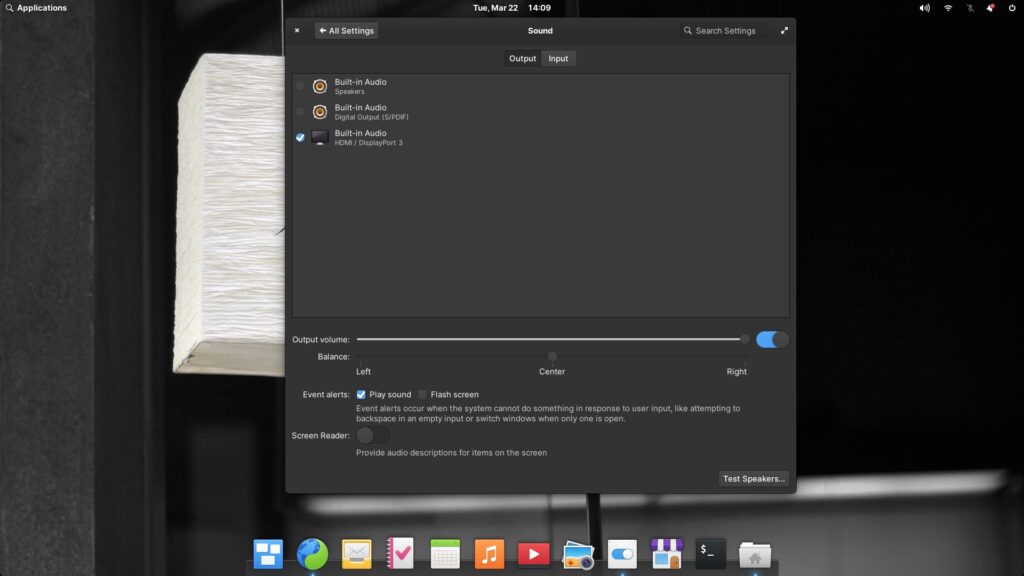
The quest for an even better user interface
This part is where Elementary OS really shines in my opinion. The dock auto-hides and appears when hovering over it. The desktop interface is on par or better than Fedora’s default Gnome theme. Below are some settings for Desktop in All Settings -> Desktop.
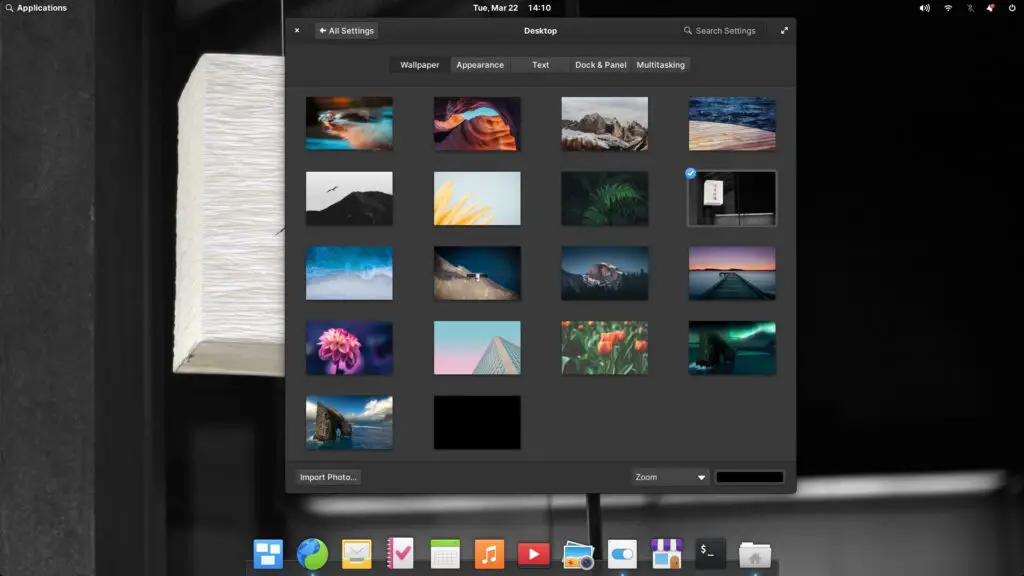
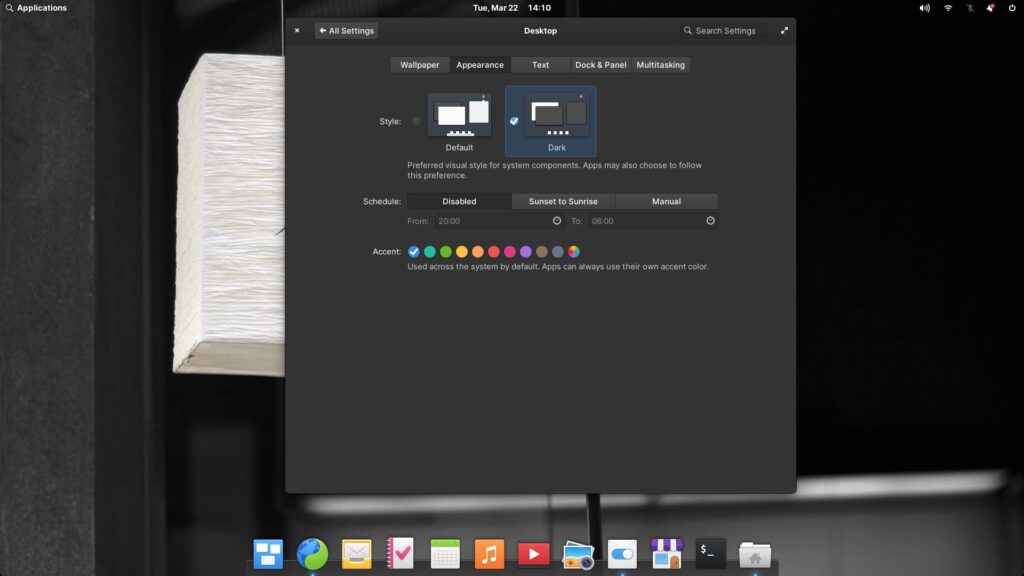
To enlarge the text fonts, go to Settings and search for font, and drag to the right to enlarge it. Larger fonts are more user-friendly, especially for kids and seniors.
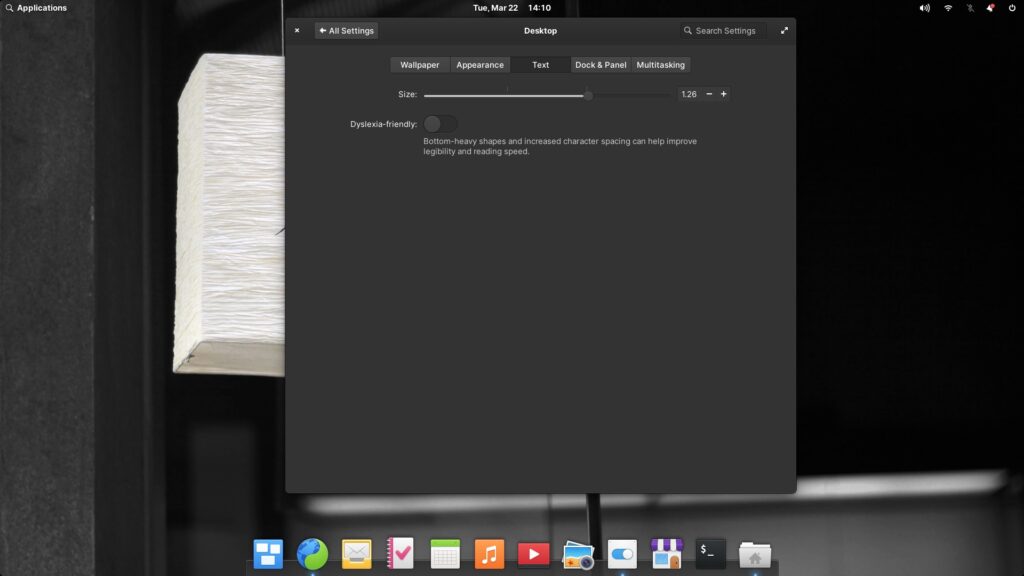
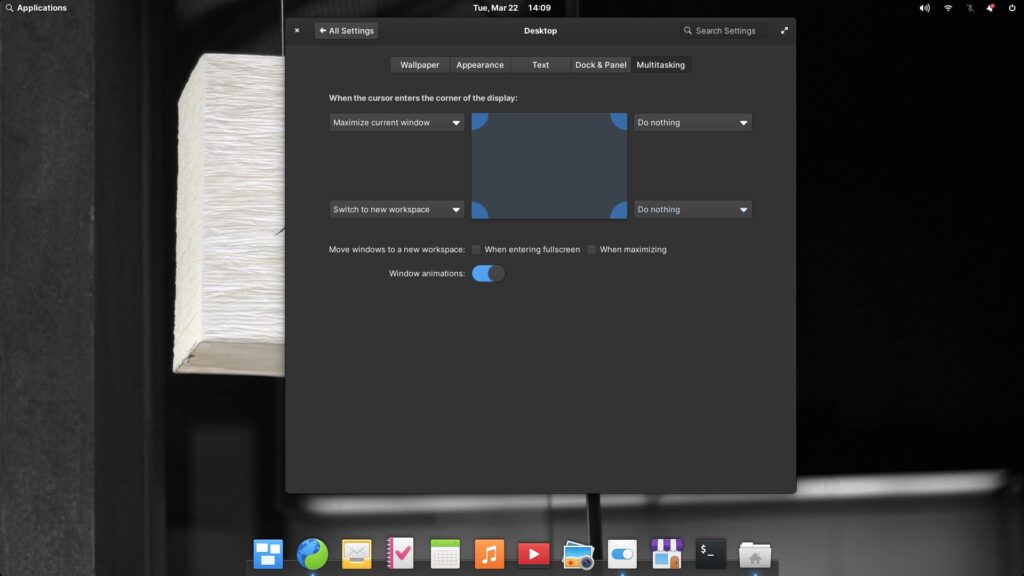
I find setting to maximizing the current window with the mouse on the top-left corner can be quite useful. Revert to non-fullscreen by going to that same corner.
Others
Auto-login works fine, unlike Fedora which has to keep logging in after a restart even after auto-login is enabled, however, it also prompts for the password to unlock the keyring as well after login.
Browser app
The default internet browser is not Chrome, Firefox, or Safari, but Epiphany (green and blue icon in the dock) works well.
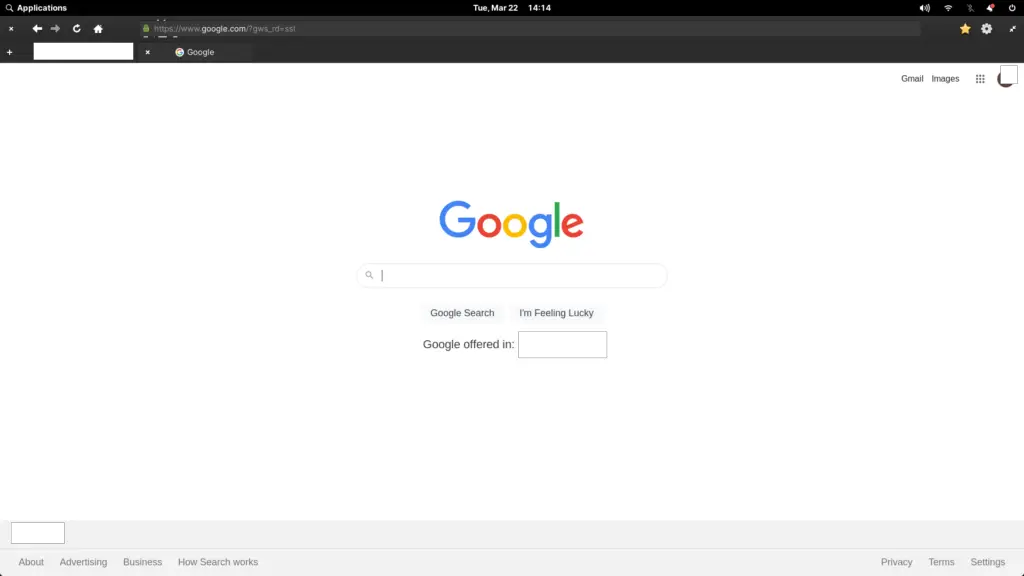
A glaring app that is missing is Google Chrome. And the Appcenter does not have it. I followed the instructions from here as well. Why Google Chrome? It can sync all our bookmarks and extensions with ease.
How to install Google Chrome on Elementary OS?
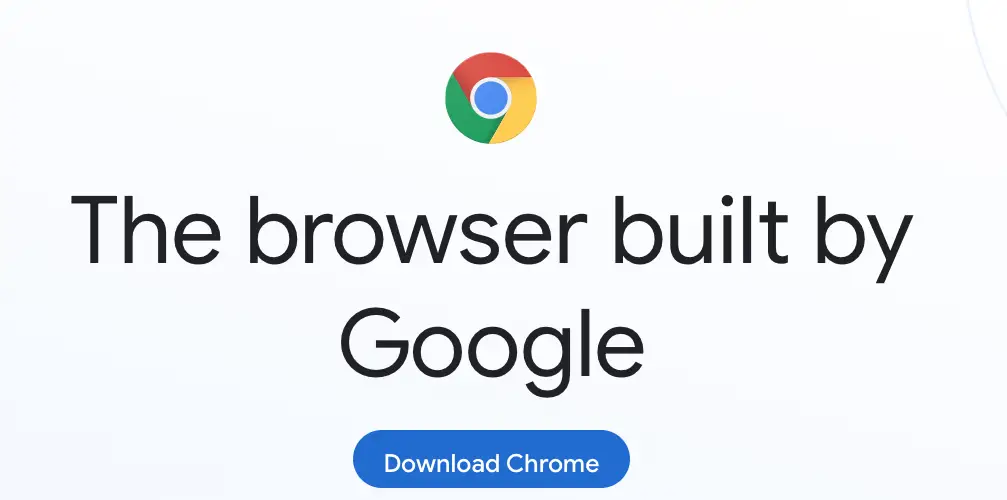
Firstly, download the deb file from the Google Chrome site. Then run these from the terminal in the Download folder:
sudo dpkg --install google-chrome-stable_current_amd64.deb
sudo apt install -fThen we can launch Chrome from the terminal with this command: google-chrome
However, we do not want to do this every time to launch Chrome. To add the Google Chrome icon to the Dock, click Applications on the top-left corner, search for, and right-click on Chrome to add it.
And Chrome is really fast on Elementary OS.
More Apps
Even the Appcenter (accessible from the dock) for software installation looks different with limited or curated apps for listing, which can be a good thing given that beginners do not need to be overwhelmed with choices. However, certain popular apps such as Chrome, Chromium, Firebox are not visible in the Internet category.
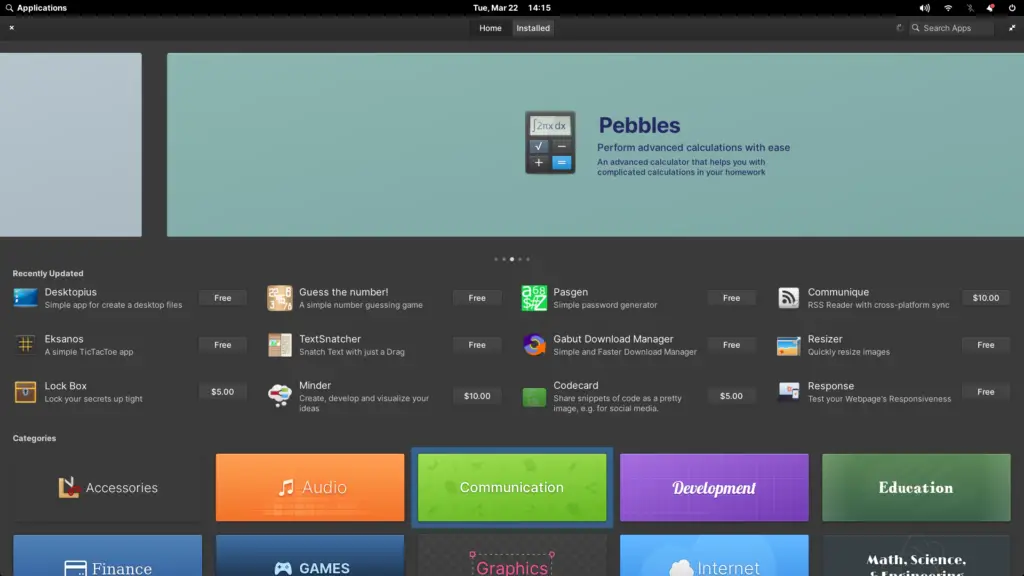
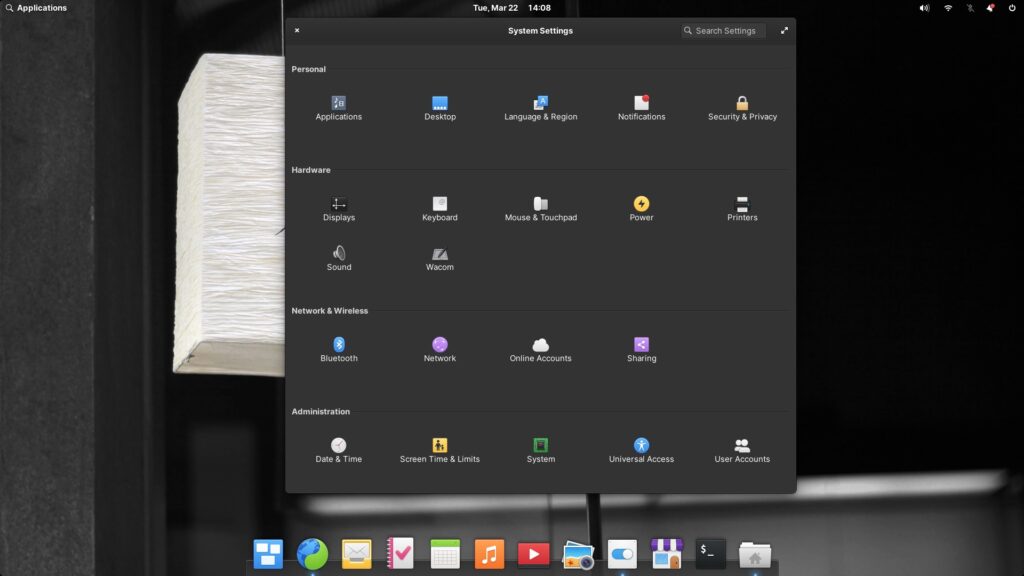
Linux is a powerful system nevertheless for the adventurous. I have to jump through a few loops just to install Homebrew (a good command line installer) and installed Jrnl – a command-line journaling tool.

For basic productivity, we also can access tasks and calendar straight from the docks.
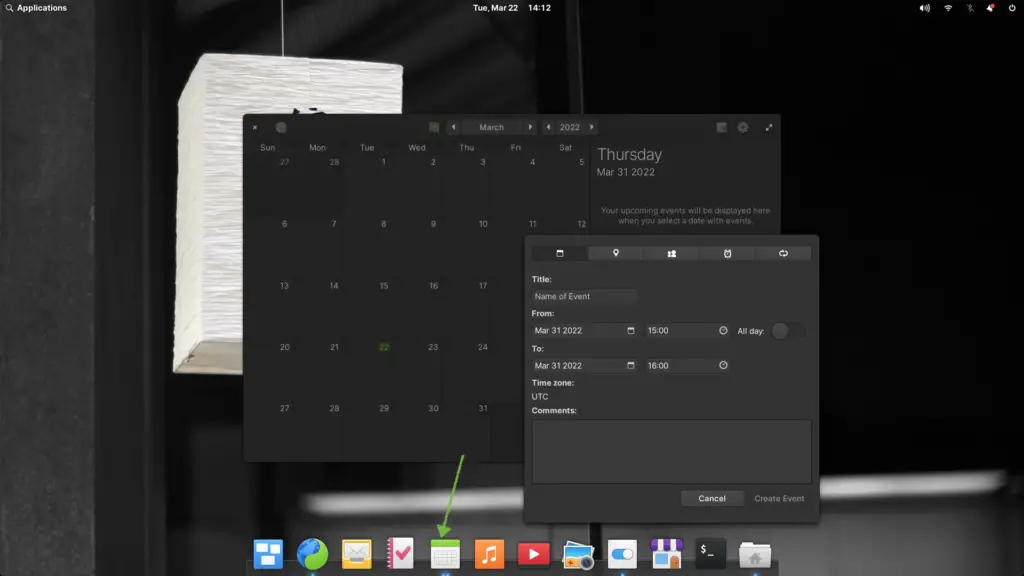
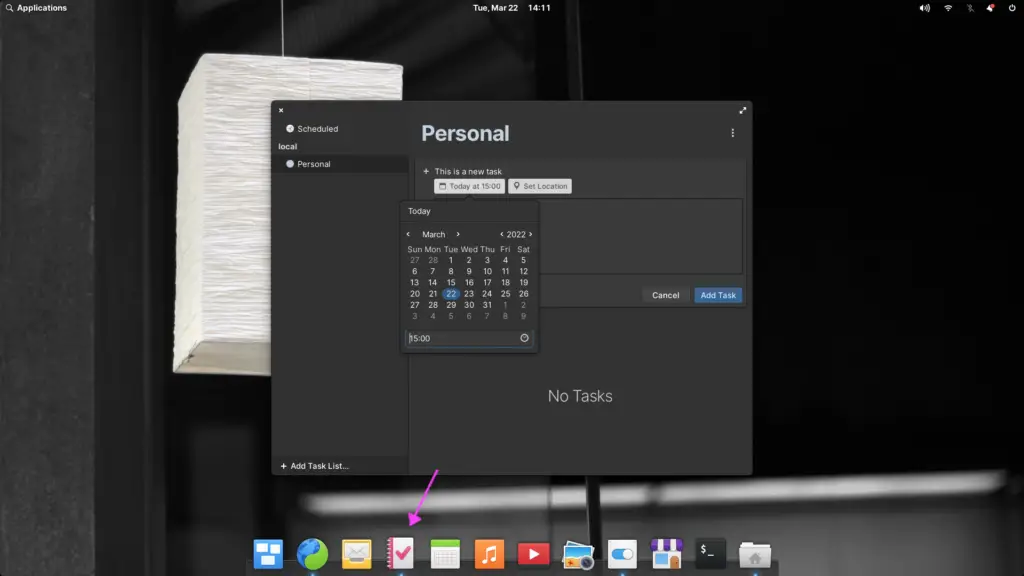
Is Elementary OS worth it?
I settled for Fedora initially after testing a few Linux flavors. I was hesitant on Elementary OS because there is a price tag when compared to other free ones out there. It is a pay-what-you-can model payment. After payment, download links will be provided for ISO and Magnet (torrent) that can both work with Folx (mentioned here). Receipt and a download link will also be sent to your email address.
When we have a marriage between Mac stable hardware and the power of Linux price with speed, this combination along with a beautiful visual design is perhaps what most people want for a good basic OS experience for web-based apps.
Does Elementary OS have support?
Yes, please access it here. Support can be found on Stack Exchange with 11 other categories.
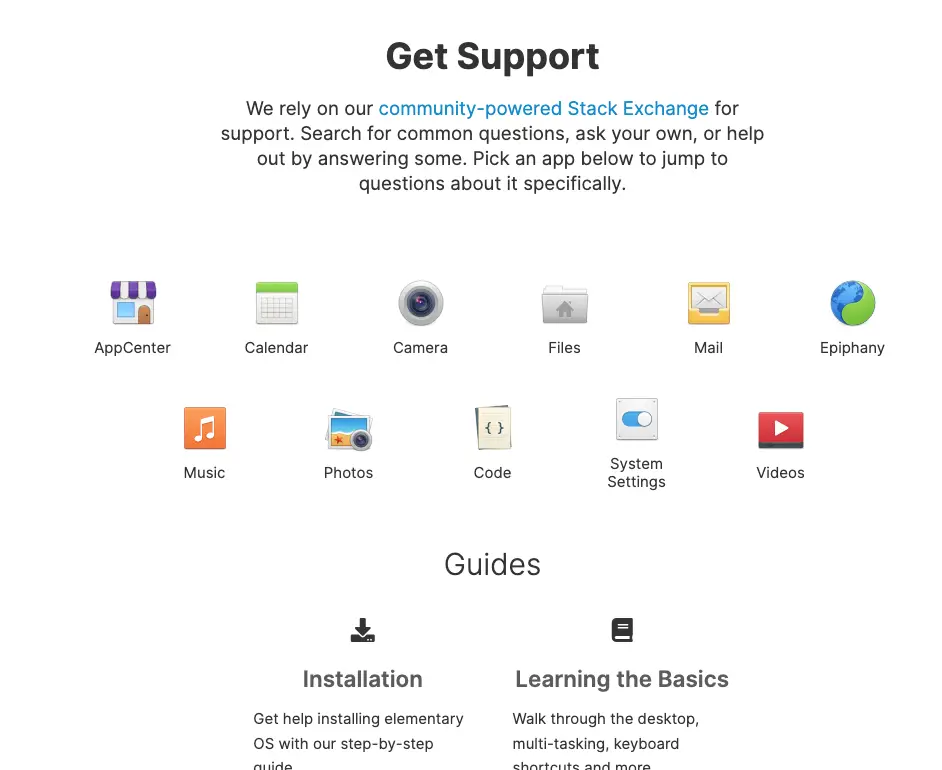
Conclusion
Elementary OS works. It is a joy to use. It probably is the best Linux desktop for a previous Mac desktop.
It is a natural choice for kids, teens, adults, and elderly folks. It even has the option of dyslexic fonts for customizing the desktop. Screen time and limits can also be set. Elementary OS can also be a good fit if you like some support and community interaction.
A good browser e.g. Google Chrome can be a useful addition for productivity with modern web apps.
If you use a desktop on a consistent basis with an eye for visual candy, Elementary OS is one of the best with a worthy low price tag. You probably will not find a more beautiful Linux desktop. Fedora Workstation is a close second with the Gnome theme and similar functionalities, both are Debian-based. Fedora Server is recommended for business servers.
Be wholesome.
More Information
How to take screenshots on Elementary OS?
There are at least 2 ways. Keyboard shortcuts are the easiest in my opinion. Press PRT SCR (Print Screen) key for a fullscreen capture and Shift+PRT SCR for partial screen capture with click and drag. The other way is to click Application on the top-left corner and Screenshot.
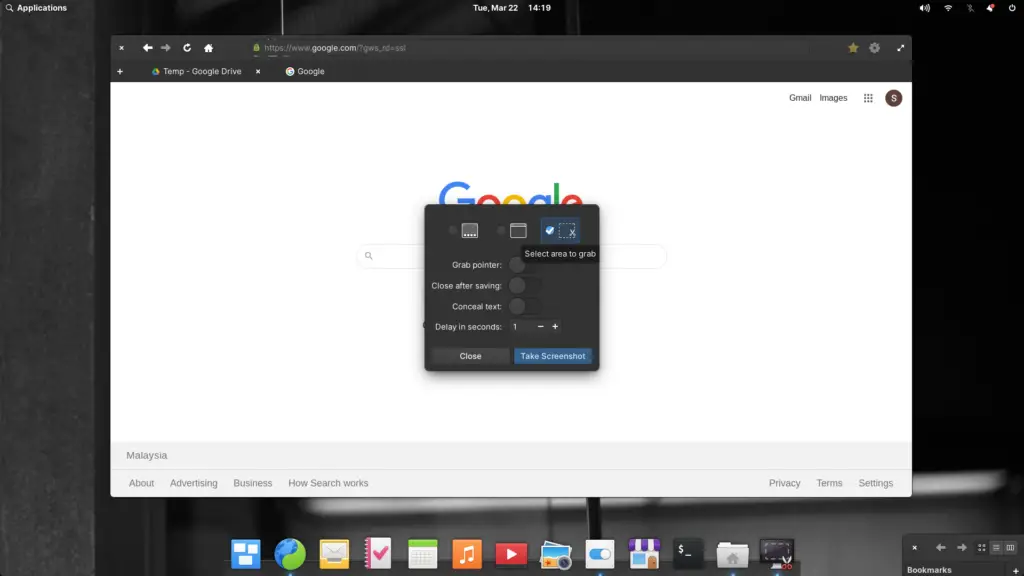
The screenshots can be easily accessed from the Photos app in the dock.
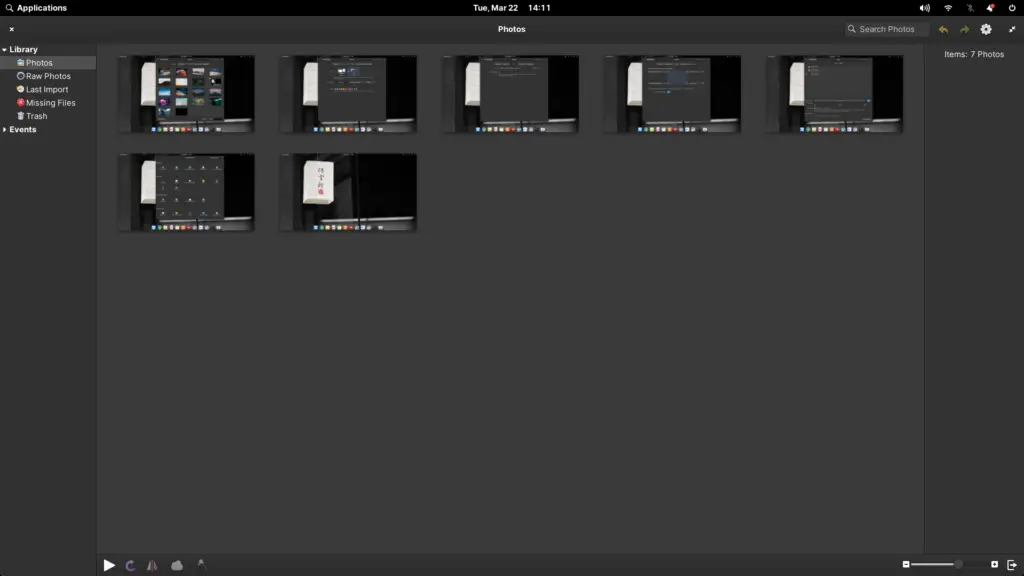
How fast is Linux compared to Mac?
For example, based on my experience, an old 4GB Ram Mac Mini with Elementary OS may launch Google Chrome in just a couple of seconds. A newer 8GB iMac with Mac OS launches in about 12 seconds or so. If you can work with web apps exclusively, you may be more productive and accomplish much more on Linux within the same timeframe.