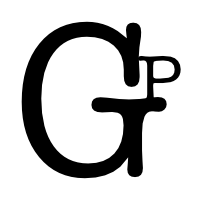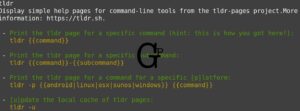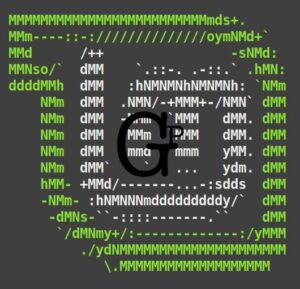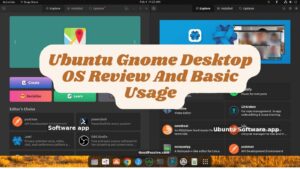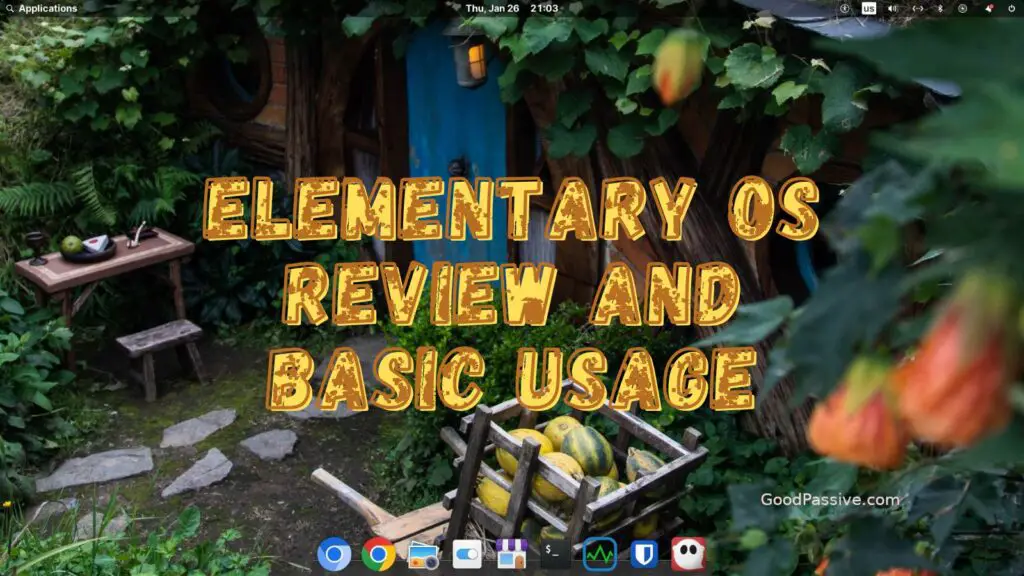
I switched to Elementary OS 6 Jolnir for a short while. This is basically a short review and a record of my experience of using the Elementary OS. This post, published with Elementary OS, can be useful for someone who is reviewing and on the fence considering to use Elementary OS or not.
Though this is written with Elementary OS use, I suppose some or most usage tips may apply to other Ubuntu-based Linux distribution.
Basic Elementary Linux OS Shortcuts And Basic Use
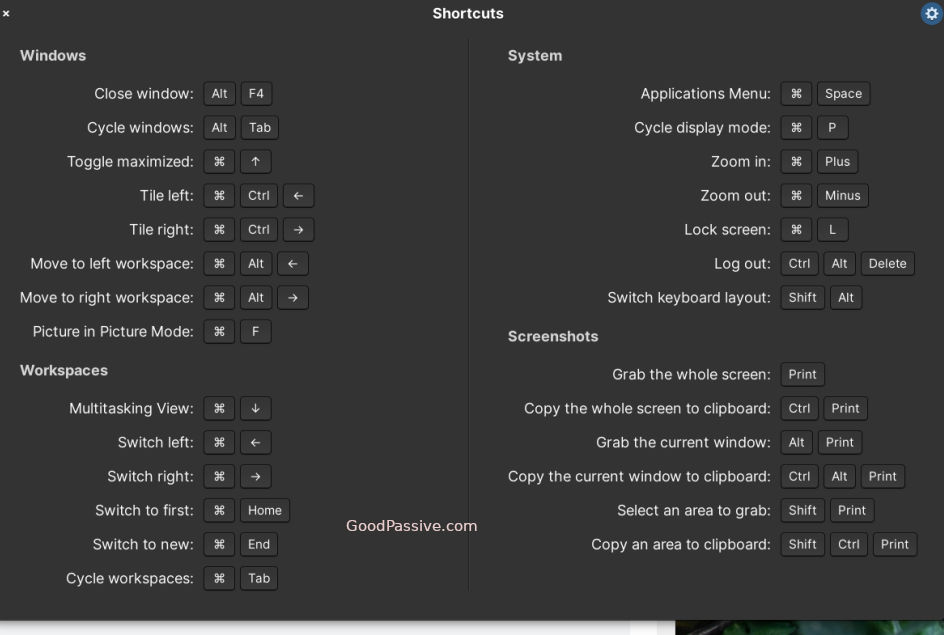
- Common shortcuts displayed toggle with just the CMD key
- CMD-space can opens Application Menu that can search for apps and do simple calculation
- CMD-down for Multitasking view. Esc to cancel. CMD-left/right for switching workspace
- CMD-h for minimizing or hiding an app. Alt-tab to restore.
- Alt-F4 to close an app. Ctrl-w to close a tab
- Alt-Tab and CMD-tab to cycle windows and Workspaces
- Click to select a file and press Spacebar to preview an image file like Mac
- Open the file manager in the current directory from command line with $xdg-open
- Open a file like you double-clicked it from command line with $xdg-open filename
- We can go to a new Workspace on the right as long as an app window is currently open with CMD-Right arrow key
- Faster shortcut to control screen zoom (Ctrl+/Ctrl-) in browser is press and hold down Ctrl and scroll with the middle mouse button
- Click the same icon in the dock to hide (CMD-h) or restore the app
- Ctrl-c and Ctrl-v to copy and paste
Add your own custom shortcuts
We can add our own here at All settings->keyboard->shortcuts->Custom.
For example, increase and decrease brightness with combination keys e.g. Ctrl-Scroll Lock and Ctrl-Pause Break. Another example is to suspend the system with Ctrl-F12. Suspension takes about a second or 2 to happen. Resume takes about 9 to 10 seconds in my experience by typing any key.
Shortcut to adjust screen brightness. In Settings->Keyboard->Shortcut->Custom, add Ctrl-PauseBreak key to decease and increase brightness with xdotool key —clearmodifiers XF86MonBrightnessDown and xdotool key —clearmodifiers XF86MonBrightnessUp. (Have to do this first: $sudo apt install xdotool).
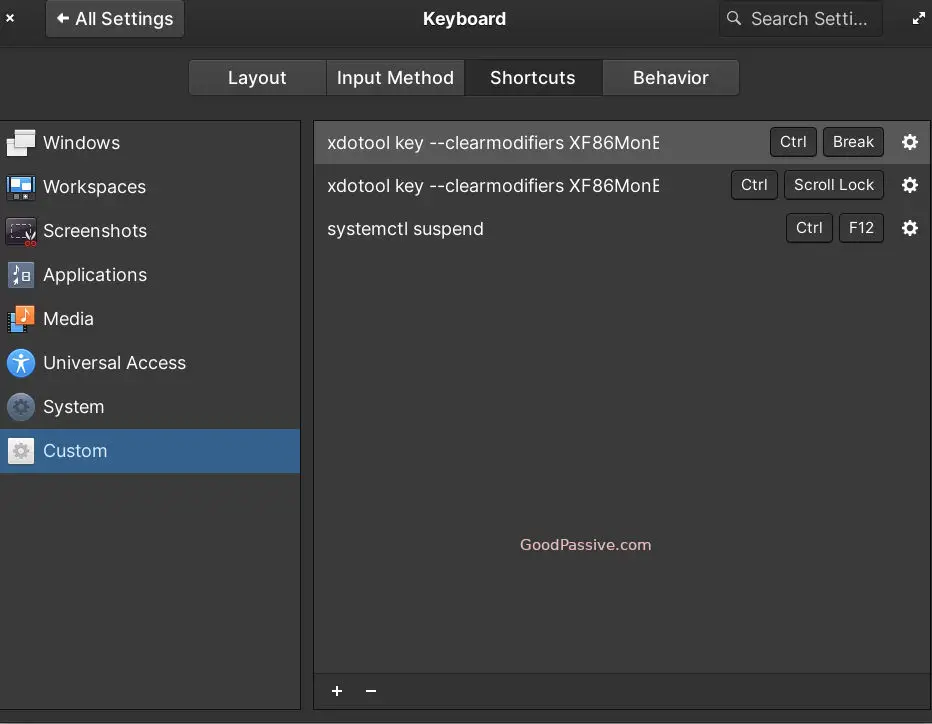
AppCenter and Notifications
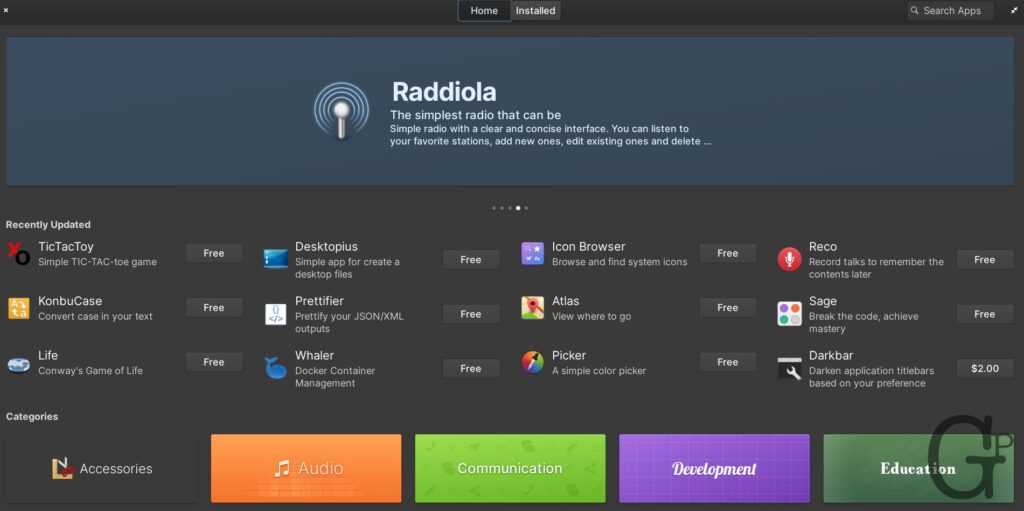
Elementary OS has it own AppCenter desktop programs manager. Popular curated programs can be searched and installed with ease, however lesser known (most) programs will not be listed and has to be installed via the command line.

And the notifications status pop-ups on the right is spot on for useful information like completion of running command line programs, news, and system updates availability.
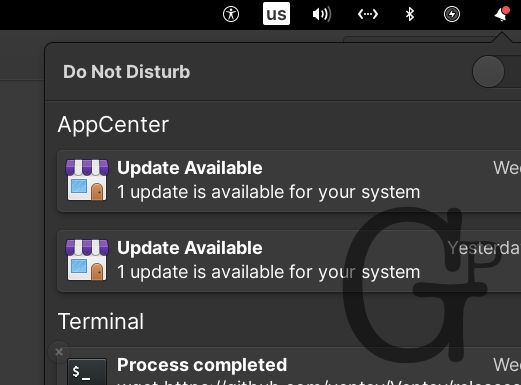
Install apps and programs with these FOUR command line package managers
Apt, flatpak, snap, and brew. At the very least, apt and Flatpak are included with Elementary OS.
They mostly have the same usage options. For example for apt we have the following common options.
$sudo apt update
$sudo apt search package-name
$sudo apt show package-name
$sudo apt install package-name
$sudo apt remove package-name
$sudo apt upgrade
$sudo apt list
$sudo apt list --installedNote: It is not too hard. You will probably need to know how to use package managers in Linux for anything beyond the primary basics.
If you are unfamiliar with the command line, I wrote the following Kindle book – Commands for beginners.
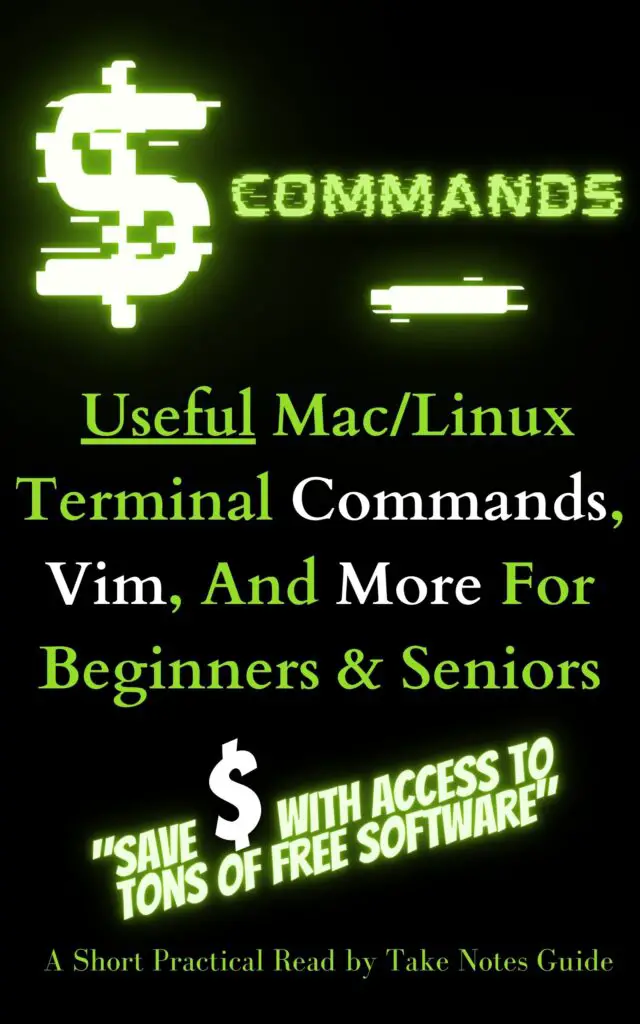
What are some good Linux OS apps (installed on Elementary OS)?
On the desktop, ghostwriter for markdown. Chrome/Chromium for browsing, Fondo for browsing and using Unsplash images for desktop backgrounds, Mini System Monitor for monitoring the system current usage, blender for 3D creation suite (Polygon Runway for learning blender), Timeshift for snapshot backup. These may not be installed by default.
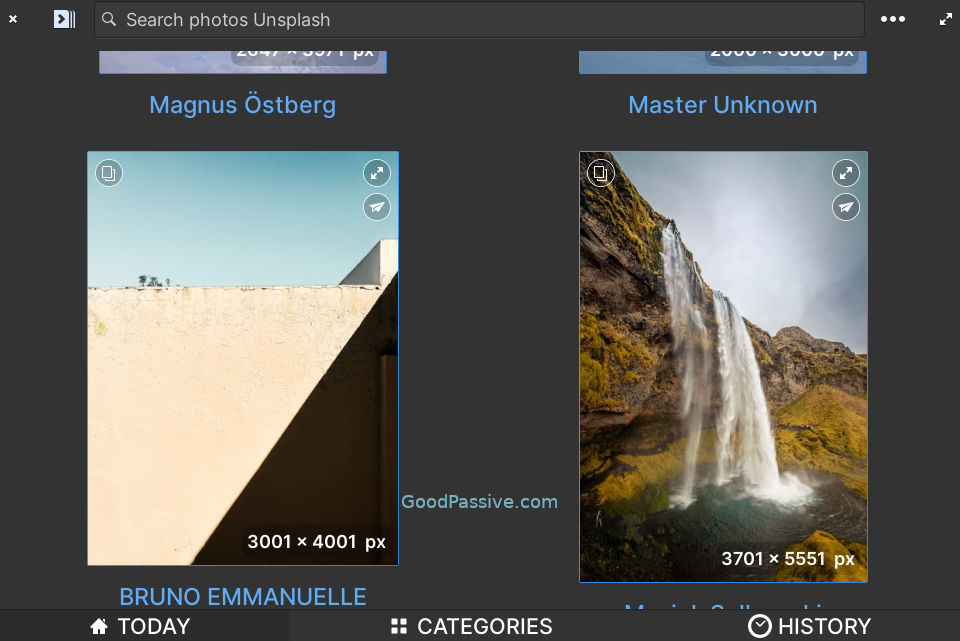
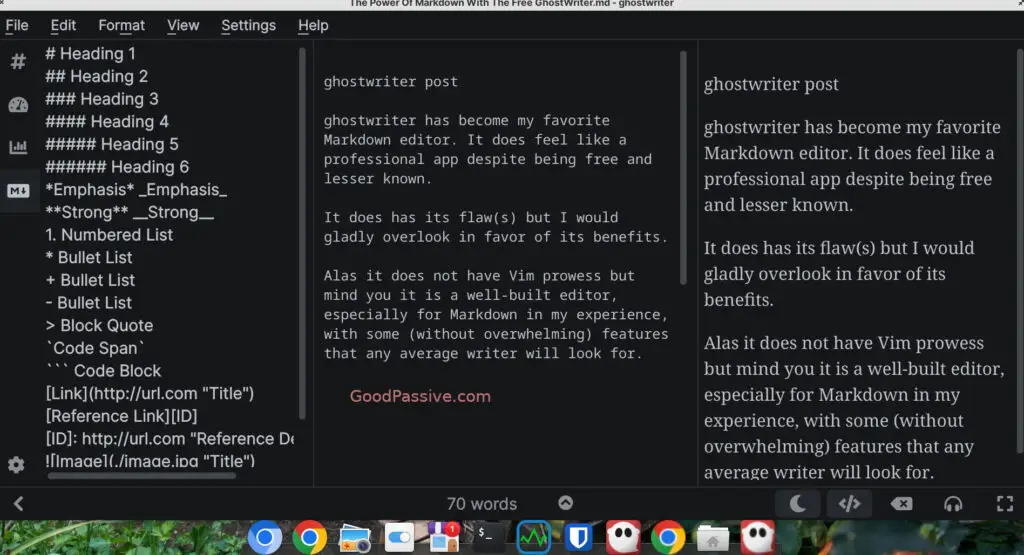
If you are using Markdown for writing, ghostwriter is a surprisingly good free Linux app for that. Other alternatives can be Obsidian, Mark Text, or even configure Vim yourself.
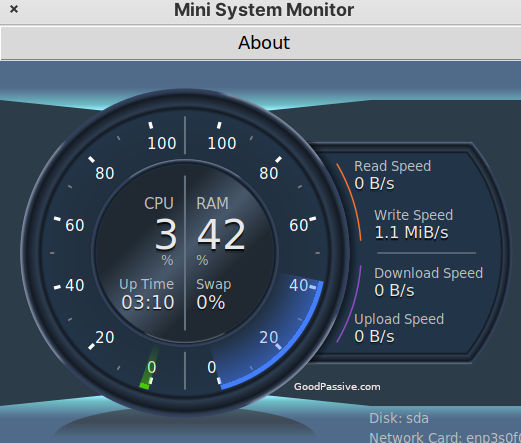
From the command line, ImageMagick for image manipulation, FFmpeg for video transcoding, Pandoc for document conversion, htop for system resources view, df -h for disk usage.
Adding languages input is not intuitive enough yet, for me at least, at least not for Chinese e.g. Go to languages & Region, add input for exactly Chinese Pinyin (not others).
If you find the desktop font too small, go to System settings->Desktop->Text-> Increase size
If you have Elementary OS like me, you many have noticed the boot up and shutdown splash splash screen are not working. I spent a little while tinkering to fix the splash screen.
Here is a neat trick I found to minimize all apps and restore by moving the mouse to one corner and another.
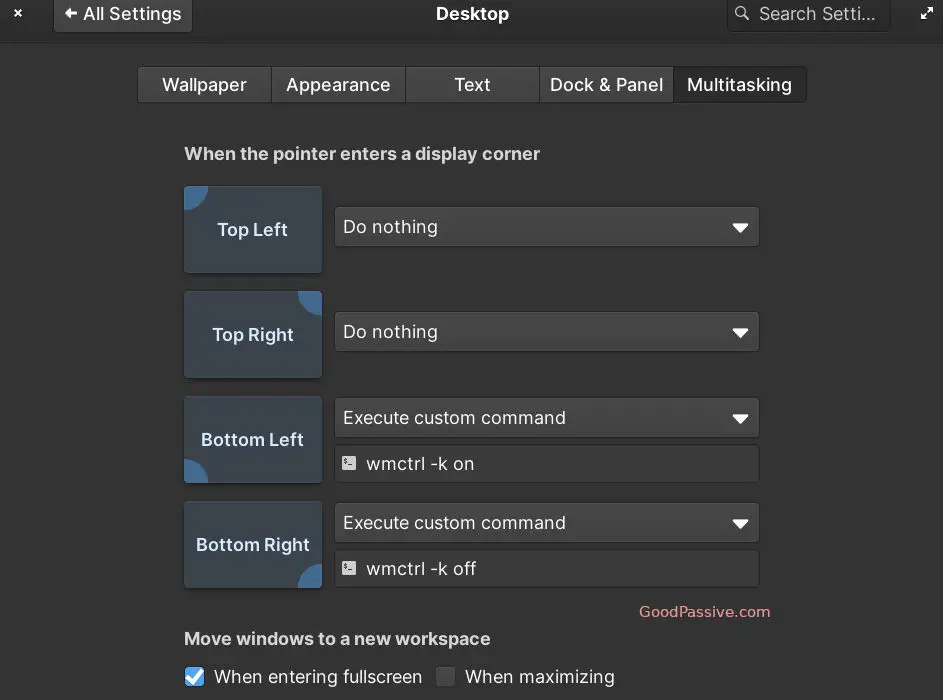
Create OS snapshot backups (for restore). Timeshift is a neat and free little program that performs just that with manual and scheduled options. For some reason, Mac’s similar app seem to be too overwhelming to work for it but on Linux it just works on the same hardware. Do monthly backups with Timeshift is a good idea.
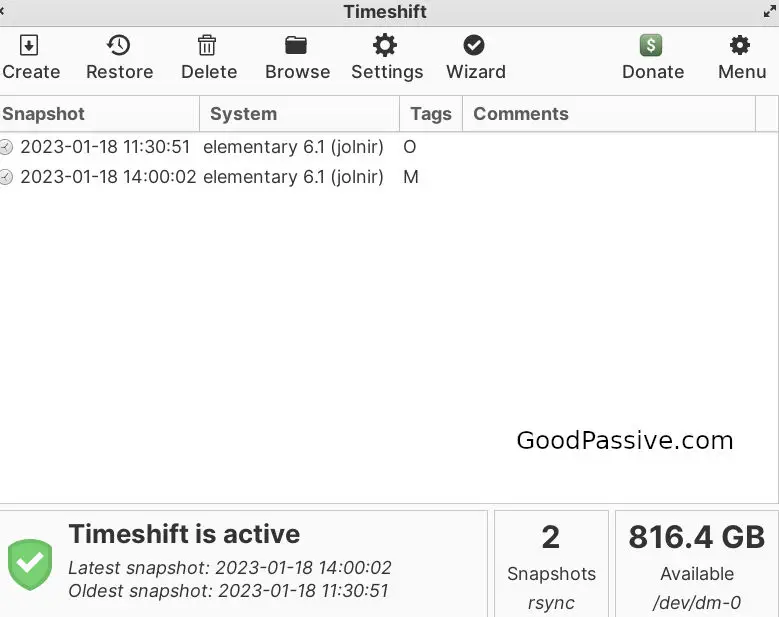
Another good idea is to keep a bootable USB Linux installation pen drive e.g. Your Elementary OS USB installation flash drive. You never know when you need to install a fresh copy of the Linux again. Think of it as a recovery OS for emergency use. Create another admin account. Keep your passwords secure elsewhere.
Some maintenance tips is to update your Linux regularly. Remove unused apps.
AppCenter->Installed->Update All in Elementary OS.
Sudo apt get update/upgrade.
Update with other package managers regularly
Above mentioned apps or programs may not be proprietary to Elementary OS but tested to be working nonetheless.
Advantages of Elementary OS
There are some good benefits to Elementary OS for beginners and intermediate alike.
- CMD (Windows or Super) key will reveal a lot of useful shortcuts
- Pantheon (Gnome) desktop environment does look above average
- Extensive package managers support e.g. apt, brew, snap, flatpak. Thanks to a Ubuntu-based OS
- Apps and system is stable e.g. Timeshift for snapshot backup.
- System and apps updates seem easy with AppCenter->Installed’s one click updates all.
- Overall it works well, including general hardware support, Dock, Workspaces and Notifications
- Fast (though probably not the fastest in Linux) enough
- Strong community support
- Fast and easy to install, compared to some other Ubuntu variations I tested
- Stability – so far it seems to have not crashed on me
Disadvantages of Elementary OS
The AppCenter looks appealing from the start but I find it lacking once I searched for programs that are not listed or included there. This is revealing in how Elementary OS does not seem to have advanced much since its initial popular ascent.
In terms of performance, it is decent if not for the occasional weird slowness or hanging. At times, the system seem slow or hangs but it is just a matter of waiting a bit. For example, the Files app sometimes takes longer to access the directories and Chrome/Dock takes quite a while to be responsive after suspension. This is a huge turn off in my opinion.
New OS release are not upgraded within from previous versions. I paid and tried re-installing the new Elementary OS 7 Horus but it stopped short at the partition task, resulting in the system un-bootable, and even re-installing the previous Elementary OS result in the same error.
In terms of appearance, Pantheon felt better than the likes of lightweight XFCE with its Mac-like dock or overview but recent desktop environments e.g. pure GNOME may have exceeded it in recent times. The splash boot and shutdown screen may not be working by default.
Conclusion
It can be an acceptable Linux choice if you are not overly picky and have some command line expertise or a beginner who mainly works with desktop apps. It has a certain Mac-like appearance and good support community, provided your installation works and you do not mind waiting at times.
I tested Elementary OS to be running well on a Mac Mini, iMac, and an old Fujitsu notebook, except for a Mac Wifi driver problem that is so far tested to be fixed now. It is a good idea to connect to a wired Ethernet LAN cable connection for internet access when installing any OS for that matter.
I like the simple AppCenter to easily update the system and apps with just couple of clicks away.
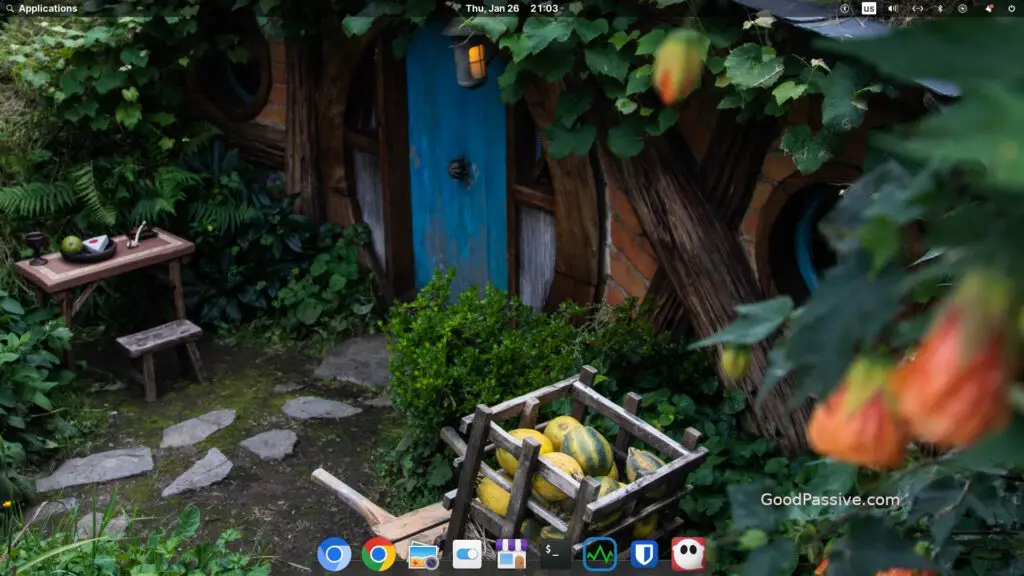
However, Elementary OS (currently 14 on Distrowatch) may not the best beginner user-friendly desktop experience I know or the most aesthetic I have seen in recent while. Somewhat like what I heard from a YouTuber review – A couple of years back it is a really good OS, but now there are others that are better (and free) e.g. Linux Mint.
I would have preferred current Elementary OS users can upgrade with ease without re-purchase and reinstalling a new Elementary OS release but considering the pay-what-you-can model is perhaps relatively much cheaper than other fixed-priced expensive OSes, it is acceptable.
It may take a little work to configure Elementary OS to work like I want it but at least it can be done without being a Linux expert user. Every OS has its strengths and weaknesses. With continued use Linux can be your forte. For example, I learned that watermarking one or more images can be done easily with a free Linux app XnConvert (opens with previous settings), probably even easier than I ever did with a Mac.
One thing I learned about Linux, Elementary OS or not, is that it is a good idea or essential to wait a little while e.g. some seconds, after the system boots up for it to get ready. That applies to waiting before apps will display in the AppCenter. Another good idea is to only keep apps that you need or use for security and performance concerns.
Linux may not be perfect but given its capabilities and low or free pricing, it is definitely a good deal regardless.
Is Elementary OS the best Linux OS? Probably not but it may be above average compared to most out there (current rank of within top 20 on Distrowatch’s page hit ranking). I just feel Elementary OS still has more room for improvement, especially a paid one.
Be wholesome.
More information
Which is the best Linux OS out there?
This can be subjective. On Distrowatch Page Hit Ranking currently the top spot is MX Linux. It can also depends on what you need.
I also like Fedora Gnome’s (currently No. 7) aesthetic and artistic desktop look and feel but installation is a hit or dangerous miss in my experience. It is dangerous because it can render the computer un-bootable as well.
Elementary OS 6 Jolnir has this Erase Disk and Install option that really helps to install a whole new Linux system with ease. The installation is fast even without having to choose Normal or Minimal installation.
My personal best Linux OS recommendation for beginners is Linux Mint.
How to upgrade Elementary OS? Is Elementary OS 7 Horus worth it?
Elementary OS 6 Jolnir does not support upgrading from the the previous version but recommends backing up and reinstalling. My paid Elementary OS 7 Horus failed and the system was un-bootable.
You might want to have another Linux distribution installation pen drive ready at hand in case your Elementary OS installation fails.
What about Linux Mint?
Superior Linux distribution.
Linux Mint (also based on Ubuntu), is a really solid and very popular Linux (currently ranked 3 on Distrowatch) distribution geared towards a general beginner or newbie too with preinstalled popular apps.
Linux Mint also offers a Cinnamon desktop environment which is a strong GUI choice.
How to download files in Linux?
I recommend wget in the command line if you do it with the command line. Though Curl is supposed to be more advanced, I find wget to be easier to work with. Just type enter after
$wget url-linkIf you need to pause it, just press Ctrl-c. To resume, just enter after
$wget -c same-url-linkIf you do not have wget from the command line, install it with ease e.g.
sudo apt install wgetWhat is a good way to take notes?
Regardless of your desktop OS, Linux or otherwise, I would suggest you bookmark Google Keep on your favorite browser for fast and cross-platform cloud note-taking.