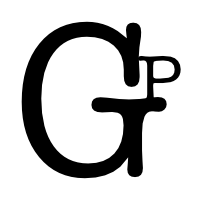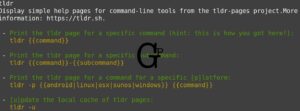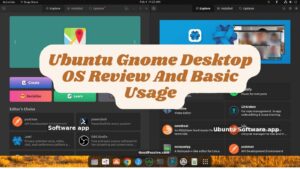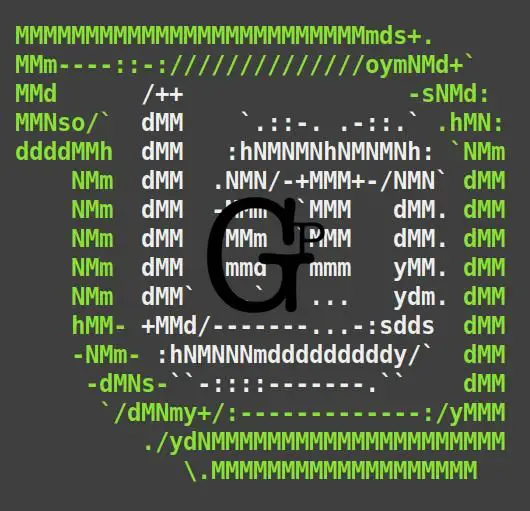
TL;DR: Linux Mint works.
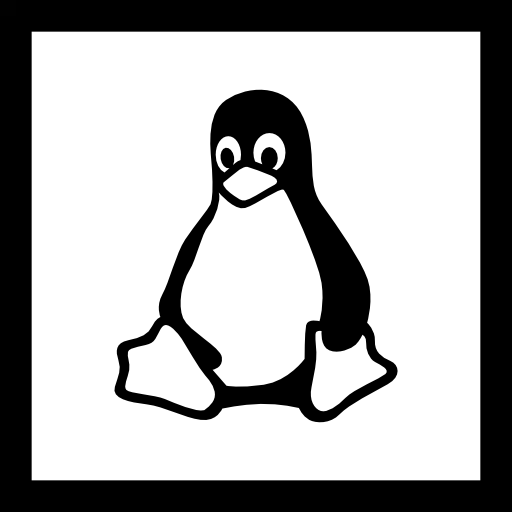
I have to say it is no wonder why it is ranked in the top 3 on DistroWatch. One thing Linux Mint did right is the Software Manager that searches and installs tons of apps with ease, a feat some unsuspecting novices may take for granted. Another striking feature is how stable (and fast once the system is loaded) the overall system and apps use feel – no weird or inexplicable missing or hanging.
After using Linux Mint for a while, I have no issues with the regular use – it is so stable, feels well-built and well-maintained. The only tiny concern is the possibly little longer boot and apps launching time, which can be common even on other expensive and free OSes.
I probably spent more time than I should on exploring Linux flavors and variants. It is the hope of the post author that this will help save you the reader time and hassles looking and testing a free OS that works well to serve our temporary secondary purposes.
Below are some of what I learned in Linux Mint that may help shave off your Linux Mint learning time.
Who should use Linux? Why Linux?
Unless there is an indispensable reason like certain applications and software needed that can only run on Windows or Mac OSX, then Linux really be the better deal considering its price (for example Linux Mint is free), stability (some like Linux Mint may be more stable than others), and ease of use (though no Linux distribution is perfect yet but installation of tons of free software and maintenance is a much better experience with Linux Mint).
I have used Linux Mint for a while now and I am grateful for its relatively problem-free use. The only time it seem to not respond to mouse and keyboard or hang was when I was messing with the Bluetooth settings. By the way, Linux (Mint) is also stable in the sense that it does not freeze or hang unexpectedly and suddenly when using it like some other operating systems.
Basic usage and shortcuts for Linux Mint
- Super key and start typing for extensive search across (new file names may take some time to index before searchable)
- Super-d to toggle minimize all apps and show the desktop or restore
- Alt-F4 to quit app
- Alt-F5/F10 or double-click top window area to toggle maximize app window
- Alt-Tab to switch between active apps
- PrintScreen or Shift-PrintScreen to capture full screen or mouse selected area screenshot
- Super-E to open Home directory in the File browser app
- Type open . in the terminal will open up a GUI file manager of the current directory like Mac OS
- Ctrl-Alt-T to open a new terminal window
- Ctrl-Alt-Arrow keys to navigate between work-spaces if you need them
- Right-click and pin to panel (bottom) a running app for quick easy future access

How to update Linux Mint Mint?
Update Manager. Press Super key (Command key or Windows key that look like four boxes situated between the left Ctrl and left Alt keys), type update manager and enter.
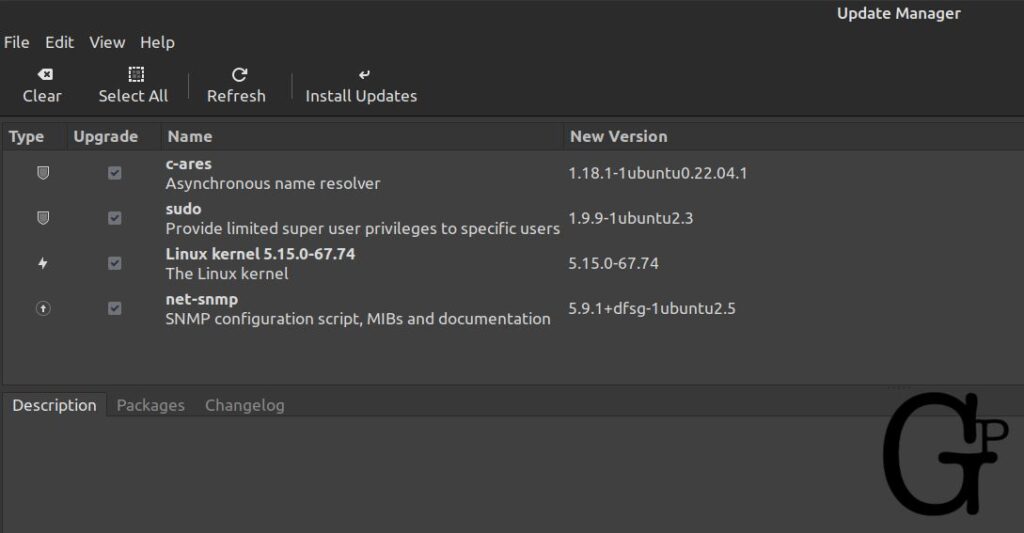
It is easy to use. For example, just click Install Updates above.
What is the app to install software in Linux Mint?
Software Manager. Press Super key, type software manager and enter.
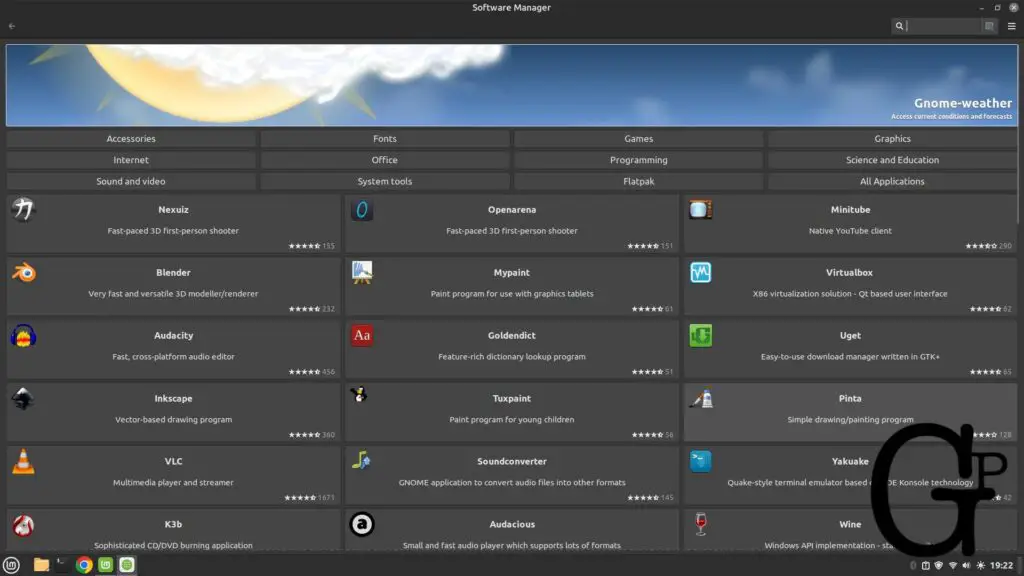
Linux Mint Software Manager is the most stable and complete I tested recently.
User-friendliness
Linux Mint has an excellent Welcome Screen to help users get started. The First Steps guide highlights some of the main features beginners will benefit from including desktop colors, Driver manager, Update Manager, and Software Manager.
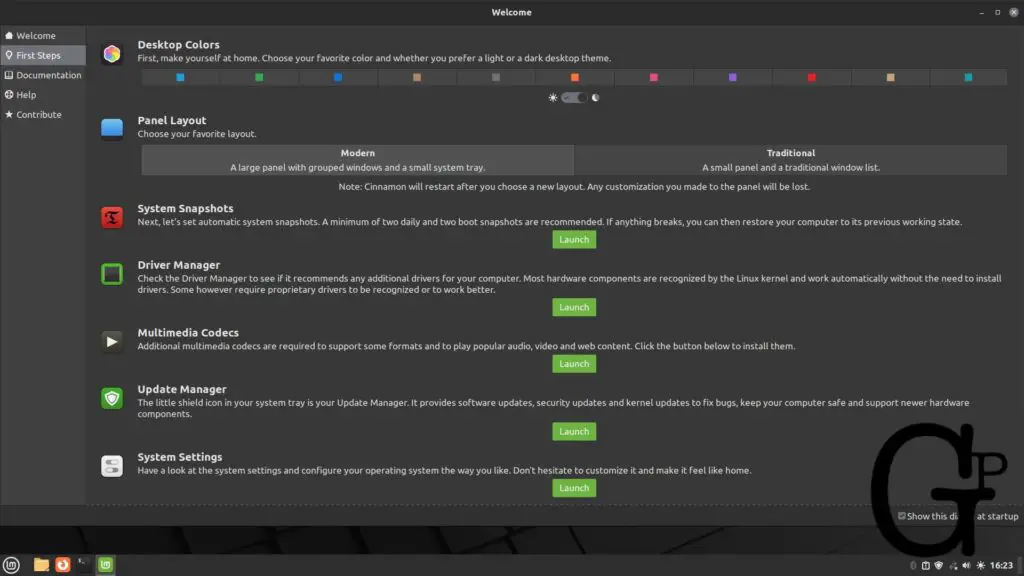
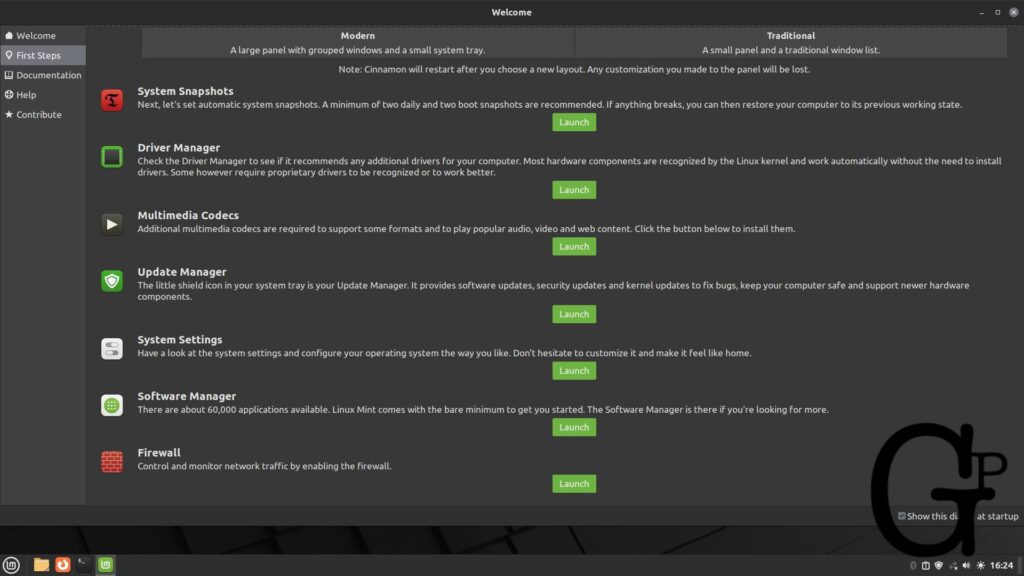
Advantages of Linux Mint
- Installation works – Welcome window guide is user-friendly to get started
- Software app works, and third-party apps like Chrome can be found and installed easily
- Upgrade to a major release from within the OS without having to re-install
- Stability and usability
Disadvantages of Linux Mint
- Long installation and update e.g. possibly an hour or more
- Need wired or recognizable WiFi adapter for internet access to download proprietary drivers e.g. Broadcom WiFi for Mac hardware
- System may or may not feel slightly slower than some other Linux
Conclusion
Linux Mint is a very decent Linux, and a free one at that. Everything (or almost) works well or according to expectation. For example, installation is easy and straightforward – Erase Disk can be the easiest.
Importantly as well, the Software apps works well without a glitch, even installing programs that may not appear on some other Linux software apps like Pandoc. After a while of playing around with Linux, these two areas are indispensable for a good OS experience.
I rather have Linux Mint a tad slower than to have an unstable or one that is difficult to work with e.g. software app not working. weird lagging or hanging at times or unable to update the system accordingly. After hours in Linux Distro Land, I tend to appreciate more the simple things that work.
I do not mind paying a little more for a good Linux OS but even then it pales in comparison to the free Linux Mint. Perhaps the two most important aspects of an OS I look for is stability and usability, which Linux Mint offers both. It is stable and works without unpleasant surprises. And it is usable with the software app and the installed apps running fine.
Clearly, I am not ready to keep exploring the latest new Linux distributions for personal or business use which may defeat the purpose of this blog if the OS is simply too fragile to even last months or few years.
Linux Mint delivers both superior stability along with extensive number of apps for installation.
I concur we should not fix what is not broken. I believe with a working system routine (Linux Mint) in place, we can spend our time on other much more important life stuffs.
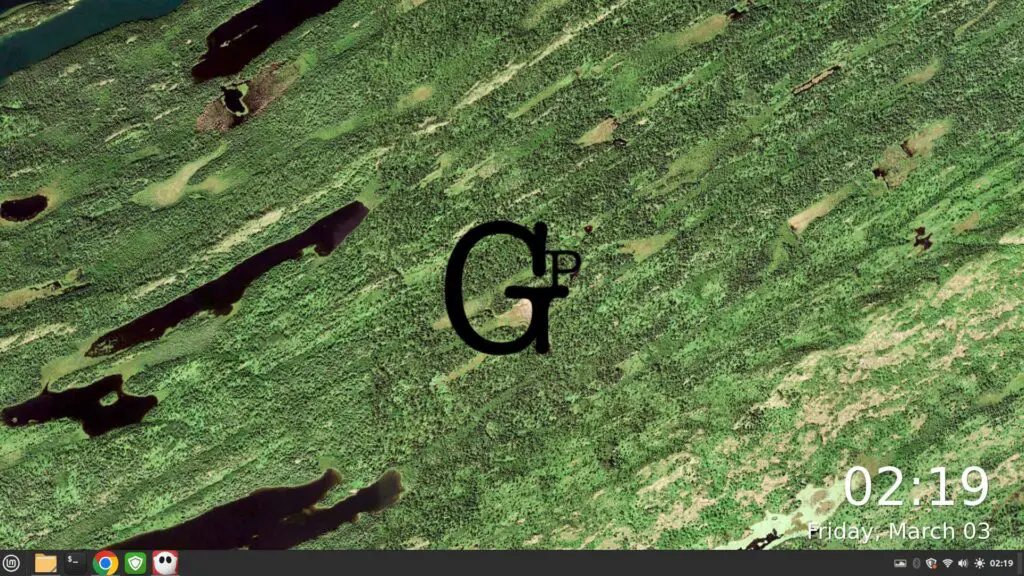
Be wholesome.
More
How to make Linux (Mint) boot up faster?
One trick I learned that may help is to delete or remove unwanted or unnecessary Startup Applications like the Print Queue and Bluetooth manager if you do not need them.
How big is Linux mint?
The ISO file for Cinnamon is about 2.5GB only. After installation, updates and a few apps installed it is about 24GB. It is quite reasonable in modern standards.
What other Linux have you tested?
Quite a few recently including Elementary OS, Fedora, Debian, and Ubuntu.
Which is the top Linux distribution you recommend?
Linux Mint. I used Elementary OS (paid) for a while, it is better than some others I tested but it does have its shortcomings including intermittent unexpected long file manager loading times and upgrade to new major release by re-installation.
What about Gnome desktop?
I like the way Gnome look but I rather stick to what works well (Linux Mint Cinnamon), after all Cinnamon interface is aesthetically acceptable too. There is probably no point in personal exhaustive research and testing various Linux derivatives beyond a good working one.