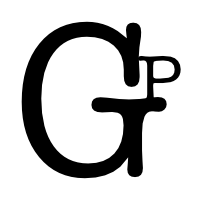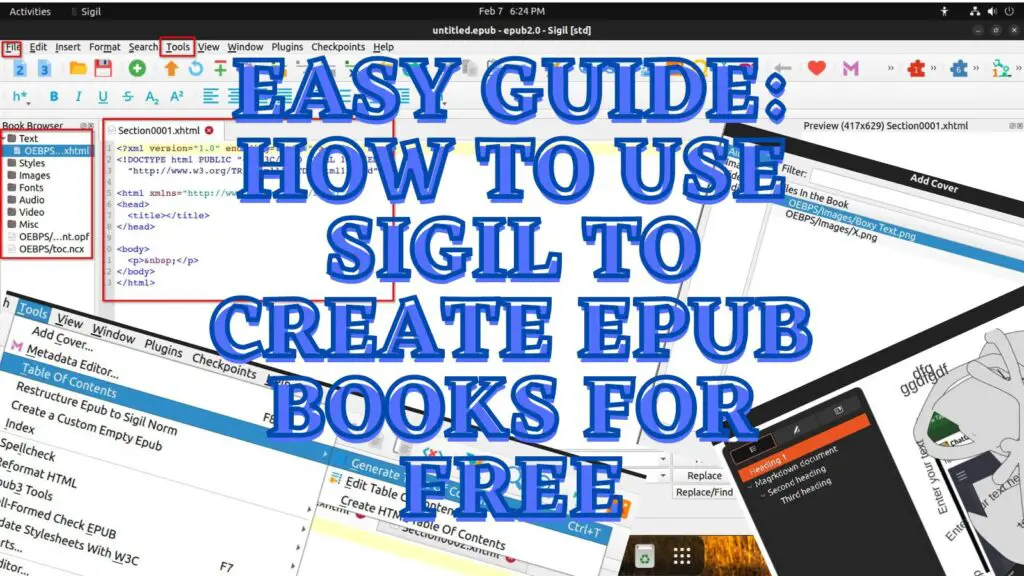
Sigil: Powerful ePub Creator.

Sigil (cross-platforms) can be a simple way to create an ePub book and actually not too hard to get started if we know what (not a lot) to look for. Working with an eBook creator that support HTML can be the best way to generate an eBook with less formatting issues.
Sigil can be and may seem sophisticated and powerful with many functionalities. Here, we will focus on highlighting the few basics to create a decent ePub book – cover, title, TOC (Table Of Content), content, and saving.
5 easy steps to create an ePub book with Sigil for free:
- Write content e.g. markdown to html for open/import
- Add cover (optional)
- Add book title
- Generate Table Of Content with headings
- Save as ePub
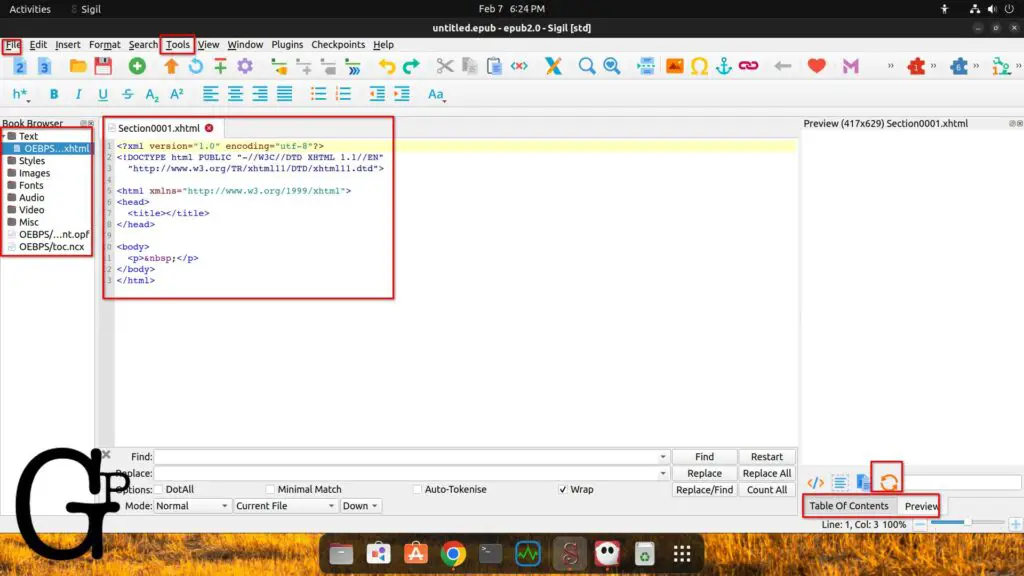
The above red boxes are the important basic ones that should be enough to create your eBook.
- The are just a few functions in File and Tools that are essential
- The Book Browser window on the left will display the files, images, and other media
- The middle main window is the content of the current file selected on the left browser. You may have to double-click that file on the left to open it
- The Table Of Contents and Preview tab (with the Refresh button) on the bottom left can display your eBook content above
Write content for ePub book for open/import
There are a few ways we can do this including writing in html format directly in Sigil, opening/importing HTML/TXT or copying and pasting. We can open ePub book format to continue editing where we left off.
We may open our first file with File->Open, and select our files of the following format.
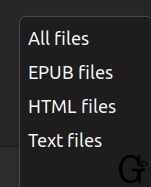
Note: I read that DOCX is supported as well but I have not tested that too.
My preferred method is simply writing in Markdown and then exporting to HTML for opening/importing in Sigil. Excellent Markdown apps can be ghostwriter (Linux – recommended) or Mark Text (cross-platform). Both can be installed easily from the Software app (Ubuntu gnome).
ghostwriter offers basic Markdown formatting guide on the left for easy access for those unfamiliar with Markdown, as displayed below.
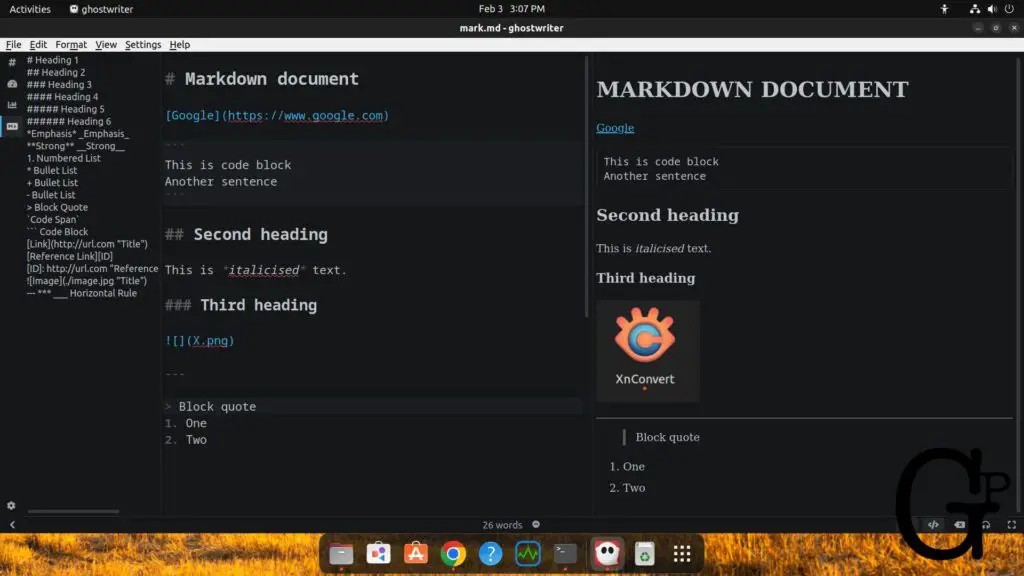
Important: Headings and how they nest (in decreasing heading sizes) will be used for generating the Table Of Content. So plan how you want your TOC to look like from the get-go.
To keep things simple and manageable, I would recommend one chapter for each Markdown exported to HTML file so we can easily add them into our book.
We can add each chapter with File->Add->Existing Files. Added HTML files will appear under Book Browser->Text on the left.
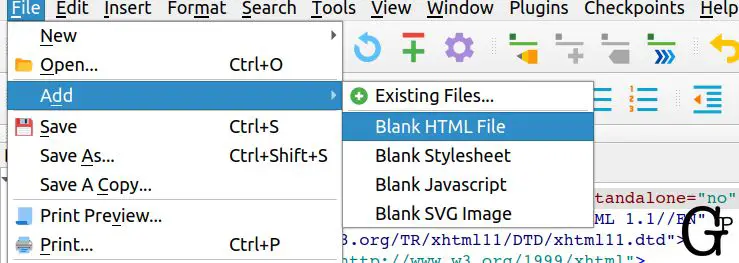
If you select an image file for adding, it will be appear under Book Browser->Images on the left.
How to continue editing a book from before?
We can open a ePub format file that we previously saved.
Add cover (optional)
Adding a book cover makes our eBook looks more professional in my opinion. This is optional, for example if you are publishing a Kindle book, authors upload the eBook covers separately, this keeps the manuscripts file sizes smaller.
Adding a book cover on the manuscript is easy. Just go to Tools from the Menu, click Add Cover. You may want to import with Other Files as shown below if that cover image is not listed in the book.
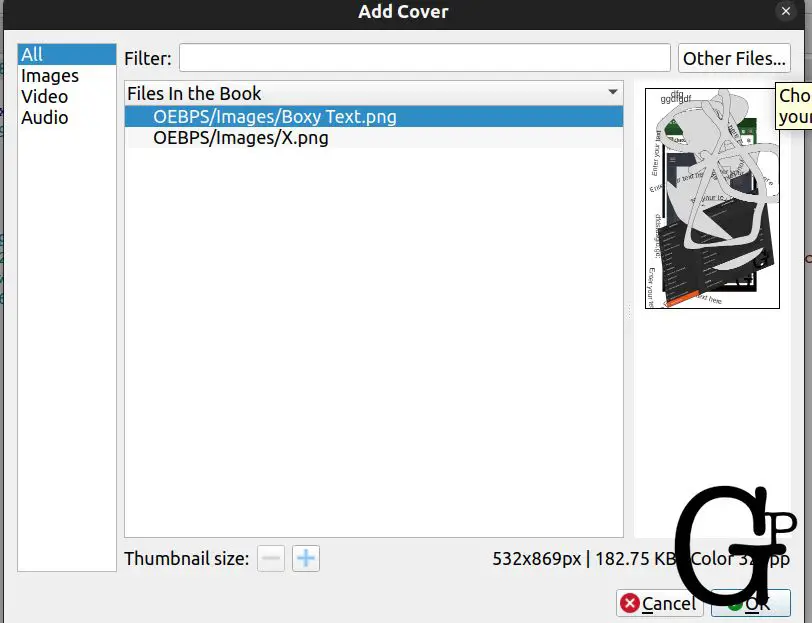
Add book title
We add the book title from Tools -> Metadata Editor, and edit the title in the box shown below.
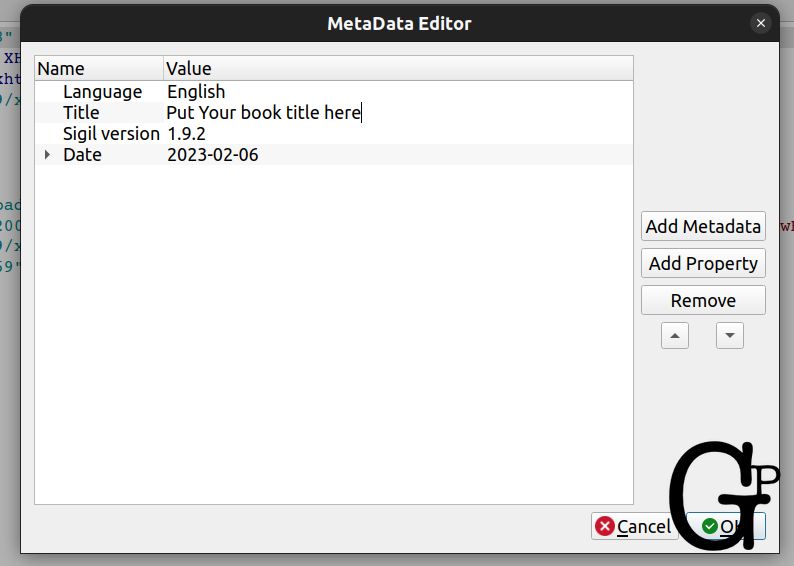
Generate Table Of Content with headings
Sigil offers an easy way to just generate the table of content with the headings in our book. We can still edit which heading to include or not.
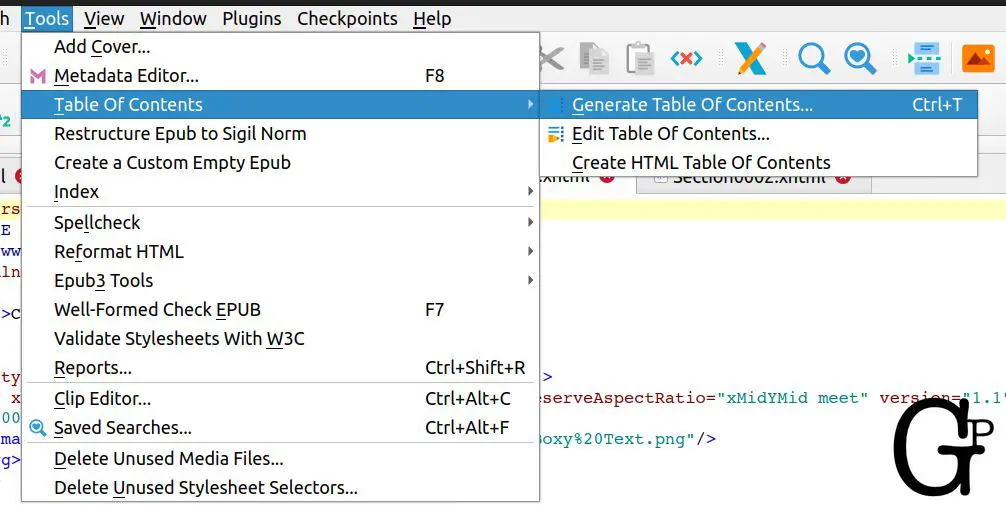
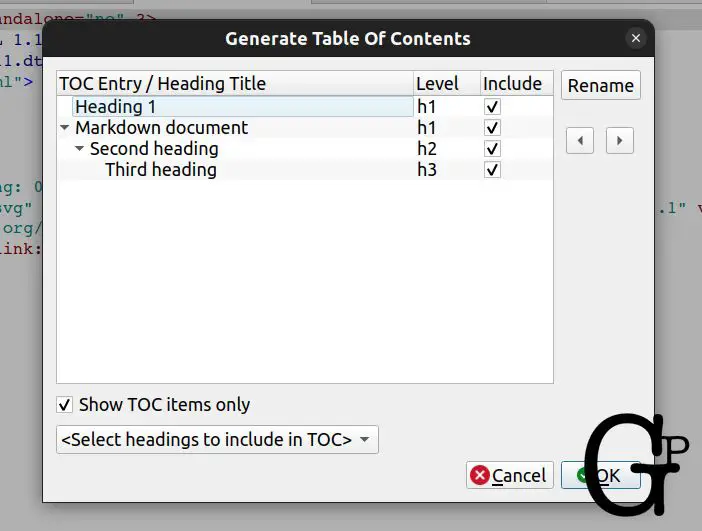
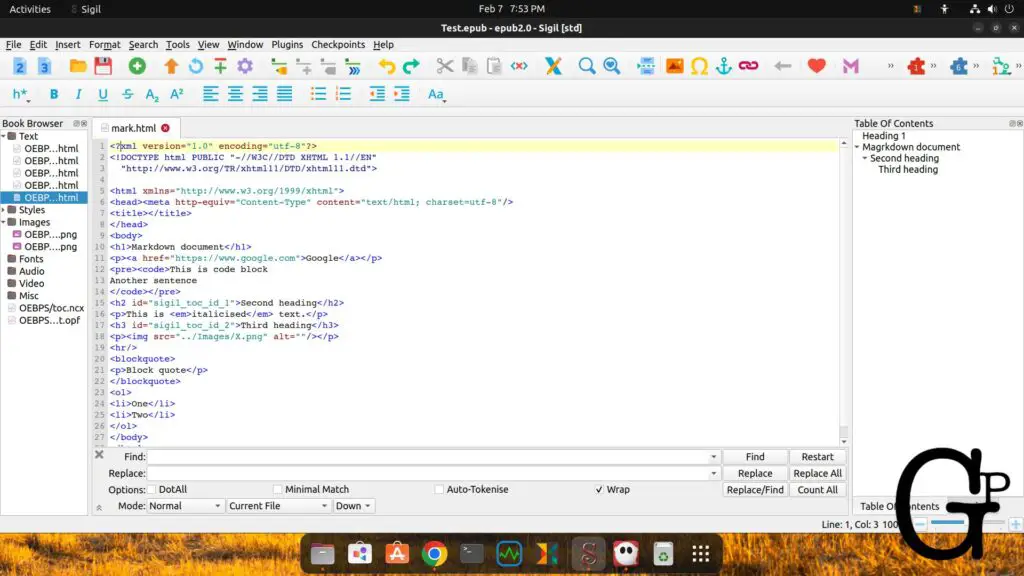
Save as ePub
This is straightforward. Go to File -> Save As… and type in the ePub filename to save. Ctrl-s is the keyboard shortcut, and there is also a big floppy disk icon below the menu we can click. We may also save and restore with checkpoints optionally.
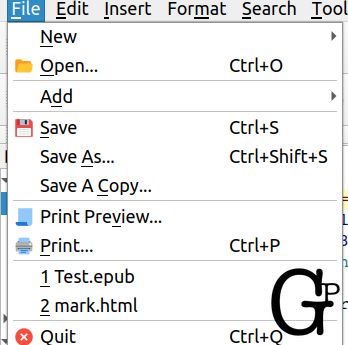
Preview file on the right
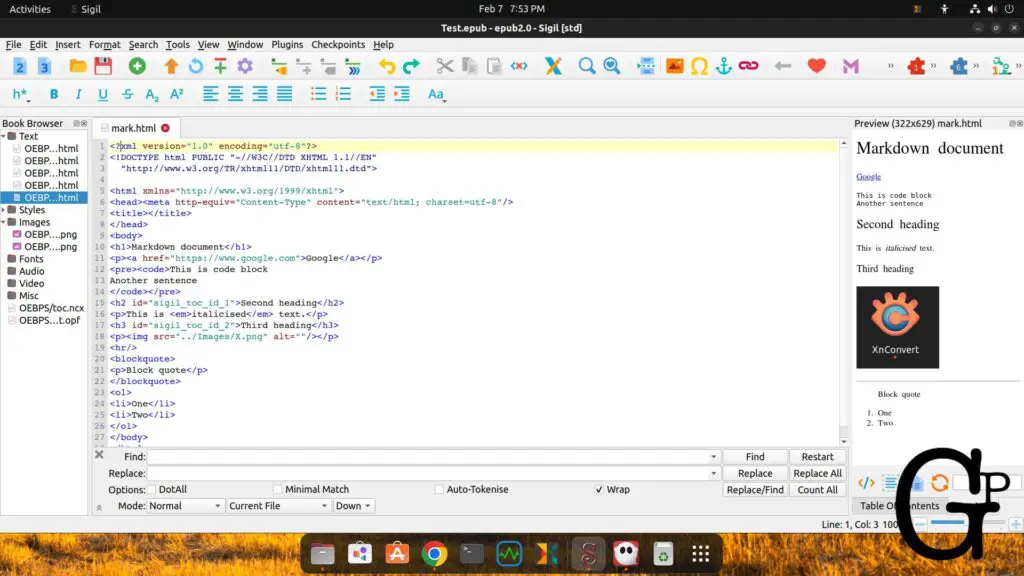
Why Sigil? What are the main benefits of Sigil?
- Cross-platform – Windows, Mac, Linux
- HTML files can be the best way to create ‘clean’ formatting for eBook/ePub
- Powerful and stable
- Free
- ePub is a popular eBook format
Disadvantages of Sigil
These are some weaknesses of Sigil from a beginner’s point of view:
- Looks complex and sophisticated
- No obvious step-by-step guide to proceed (hence this guide)
- Interface and buttons does not seem modern or user-friendly
Conclusion
Despite its possibly dated outlook to beginners, Sigil is a powerful and free graphical ePub book creator. If you had experienced formatting issues before, you may also realize HTML is still one if not the best way to format a book.
Sigil is like the graphical counterpart similar to what the Pandoc for eBook creation can do. Pandoc and Sigil are excellent free ePub creation tools that KDP Kindle authors can be interested in. On the other hand, KDP paperbacks and hardcovers authors may look for PDF or DOCX software tools support.
Evidently, there are many functions and buttons in Sigil that we have not covered in this guide, which goes to show how powerful and versatile this free software can be, but those extras and advanced features e.g. plugins are not the main focus of this guide. They can be picked up as our needs arise.
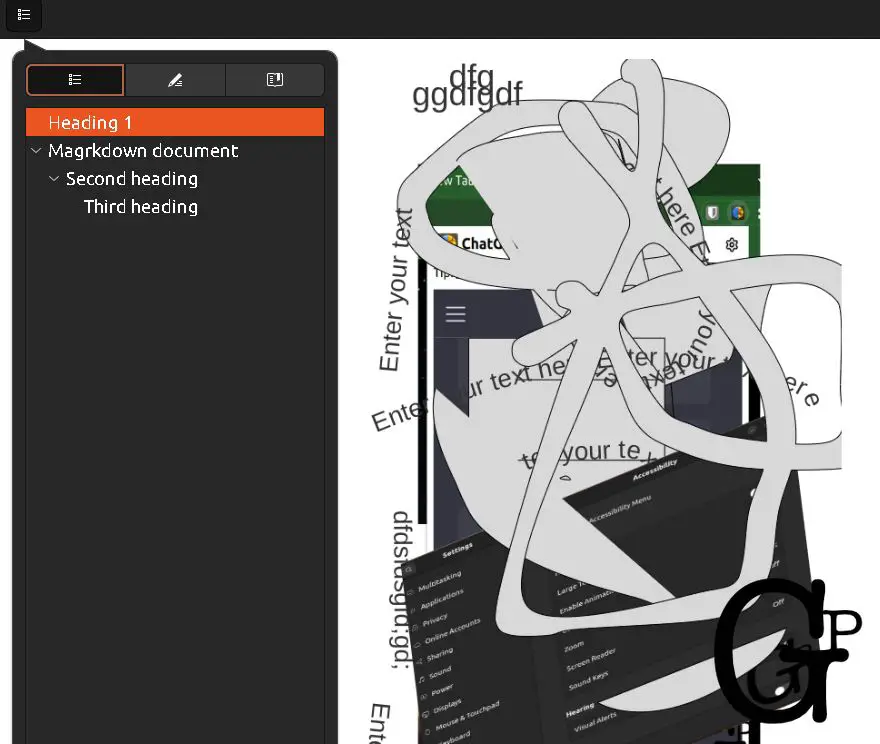
Sigil is a free and powerful ePub file editor that can be an excellent choice for any authors or publisher looking for a stable and free way to create their own eBook of a popular format with minimal formatting issues.
Be wholesome.
More
How to install Sigil?
For Linux (Ubuntu Gnome review or Elementary OS), installing it is easy with the Software app. Search for Sigil and install it.
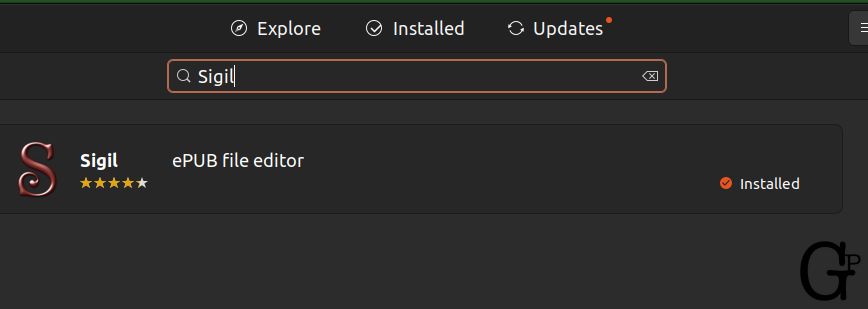
My preview is not working. What can I do?
I gathered Sigil have taken out the Book View feature out of the older Sigil versions to a PageEdit app. On Linux, I also installed PageEdit app in addition to Sigil. Not sure if that helps, but I do not have a book Preview problem.
What is an alternative to Sigil?
Pandoc is another powerful and free documents converter that can also create ePub books and more. It is terminal command line based. You may find more information here: How To Self-publish A Kindle Short (Quick Useful FAQ Steps).
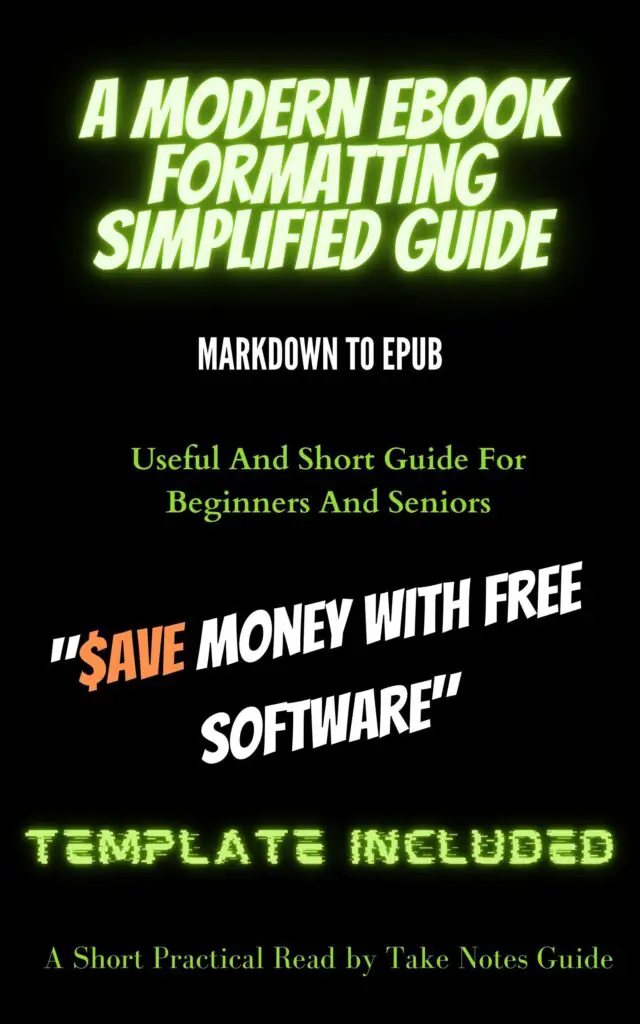
What is a resource to create low content books?
Tangent template is a helpful resource that can provide fast book information e.g. book dimensions and ready-made low-content templates for KDP books. There are also quality assets to help design our own book interiors.